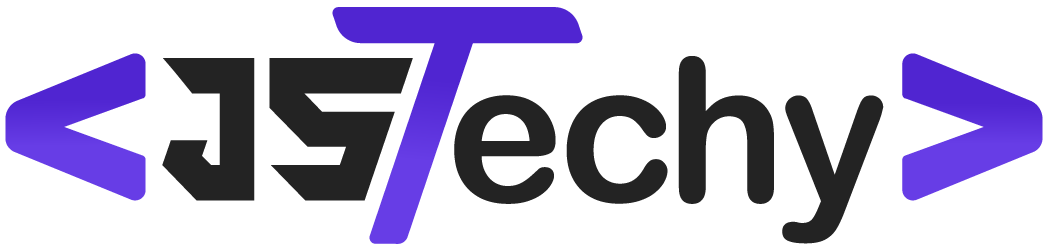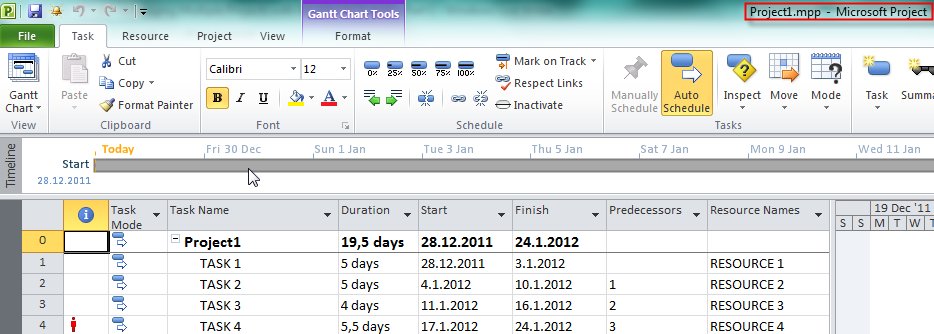Yes, Microsoft Project can manage multiple projects through features like master projects and resource pooling.
Juggling several projects at once can feel chaotic. You’re probably wondering, can microsoft project manage multiple projects effectively? It is a common question for project managers tasked with overseeing numerous initiatives simultaneously.
This tool offers functionalities that help you consolidate and organize information from various projects. It provides a way to track progress and resource allocation across the board. This makes managing your overall portfolio easier.
Can Microsoft Project Manage Multiple Projects?
Imagine juggling a bunch of balls in the air – that’s kind of like managing multiple projects at once! It can feel overwhelming, right? Well, Microsoft Project is a tool that’s designed to help you keep all those balls (or projects!) in the air without dropping any. So, the big question is: can Microsoft Project actually handle managing multiple projects? The short answer is a resounding YES! But, like any good tool, it’s helpful to understand how it works and what it can do.
Understanding the Need for Multi-Project Management
Before diving into the “how,” let’s look at “why.” Why would you even need to manage multiple projects at once? Well, many companies often have several projects running simultaneously. For example, a construction company might be building a new office building while renovating an existing one and starting plans for a new bridge, all at the same time. Each project has its own tasks, deadlines, and people involved. If you try to manage these separately without some kind of centralized tool, things can get very chaotic, very fast. That’s where good multi-project management comes into play. You need a way to see the big picture and how all the different pieces fit together.
How Microsoft Project Handles Multiple Projects
Microsoft Project doesn’t just manage one project at a time. It’s built to handle many projects at once, letting you see how they all relate to each other. The key to multi-project management in Microsoft Project is to look at the resource pool, which are the people, equipment, or materials needed for all your different projects. Here’s how Microsoft Project makes it all manageable:
- Master Project: Think of a master project as the main control center. It is not a real project by itself. Rather, it’s a container where you bring in other individual project files (called subprojects). The master project gives you an overview of all the different projects. It shows you the big picture.
- Subprojects: These are the individual project files that you link to the master project. Each subproject still keeps all its own details about tasks, dates, and people. The master project then combines all the relevant information from each of the subprojects, so you see the whole picture of all the projects together.
- Resource Pool: This is a shared place where you can track who or what is working on different projects. If one person is working on two or more different projects, the resource pool lets you see how much time they’re spending on each, and how their work on one project is impacting the others.
Using a master project with subprojects, along with a resource pool, helps you keep track of multiple projects easily. It allows you to:
- Track progress of all projects from one central view.
- Quickly see which resources are over-allocated and under-allocated.
- Identify dependencies between projects.
- Analyze overall project portfolio performance.
These are just some ways Microsoft Project can help you juggle multiple projects.
Setting Up a Master Project
Creating a master project is like making a home base for all your different projects. Here’s how to do it:
- Create a New Project: First, you’ll start a completely blank Microsoft Project file. This new file is going to be your master project. It will be the center of all your projects.
- Insert Subprojects: Next, instead of adding individual tasks directly into this blank file, you’ll add your existing project files. You do this by choosing “Insert” and then “Subproject.” You then find each of the individual project files and add them into the master project.
- Link Projects: You need to link the subprojects to your main master project. When you insert a subproject into the master file, the links are created automatically. This link makes it so that whenever you open the master file, the latest updates from the subproject files also come through.
When you’ve finished these steps, you’ll see a list of all your subprojects within your master project file. You can then work with these subprojects just as if they were part of one big project.
Working with Subprojects
Now, each subproject keeps its own set of tasks and schedule. It’s important to know that changes within a subproject can also show up in the master project. This helps everyone on the team stay updated. However, it is best practice to make most of the changes directly in the subproject and not in the master project. To avoid errors, encourage every project manager to manage their own subproject.
Benefits of Using Subprojects
Using subprojects is a great way to keep projects organized, and avoid confusion. They bring some significant advantages:
- Keeps Projects Separate: Each project remains as a separate, manageable file. This means that they are easier to work with and update without affecting other projects in unexpected ways.
- Keeps Files Manageable: Very large projects are hard to work with. Breaking your huge project down into several smaller subprojects makes each one more manageable.
- Better Collaboration: Multiple people can work on different subprojects. When all the subprojects are linked to the master project, everyone sees a current version of how all the different pieces are fitting together.
The Resource Pool: Sharing and Managing Resources
Let’s talk about the resource pool. The resource pool is like a master list of everyone and everything involved in your various projects – people, equipment, and materials. It’s a great tool for making sure that no single resource is being asked to do too much at one time. This helps in avoiding bottlenecks and delays in projects.
How the Resource Pool Works
Here’s a simple idea of how it works:
- Create a Resource Pool File: First, you create a new, blank project file that is used just for the resource information. This will be the master list of all your resources.
- Add Resources: Now, you add all the different people, equipment, and materials you are using across all the various projects into this file.
- Share the Resource Pool: Then, you can share this master list with all the different individual project files, so that each one knows what resources are available.
Benefits of Using a Resource Pool
A shared resource pool helps your project managers and teams to work together more effectively, and get resources when and where they need them. Here are some benefits:
- Avoid Overloading Resources: You can clearly see when a resource is scheduled to work on too many things at once and adjust their schedule accordingly.
- See Resource Availability: You can easily find out when a specific resource, whether it’s a person or a machine, is free to work on a new task or project.
- More Efficient Use of Resources: Using a resource pool helps you keep your projects moving forward, because your resources are always being used effectively.
Viewing Multiple Projects in Microsoft Project
Microsoft Project lets you see all your projects in different ways. This can help you better manage different aspects of your project portfolio. Here are a couple of helpful ways:
Gantt Charts
The Gantt Chart is one of the most popular ways to see project schedules. It is a visual representation of your project timelines. When you use a master project to manage multiple projects, your Gantt Chart will show all your subprojects together. This is extremely useful for visualizing how the timelines of the subprojects overlap, or how they affect each other. Gantt charts are the most common view used in Microsoft Project.
Resource Views
Resource views show you how your resources are being used across all your projects. You can see if any one resource is over-allocated, and make adjustments as needed to ensure everyone has a healthy workload and each project has the needed resources. This includes views like:
- Resource Sheet: This is a tabular view of all the resources in your resource pool.
- Resource Usage: This view shows you how the resource usage and schedules look for each different resource.
- Resource Graph: This view is a visual way to see how much each resource is being used across different timelines.
Challenges of Managing Multiple Projects
While Microsoft Project is a powerful tool, managing multiple projects isn’t always easy. There are some common challenges that you might run into:
- Overlapping Deadlines: Projects sometimes end up having deadlines that conflict with each other. This is very common, and it can be challenging to re-arrange them without causing further delays or conflicts.
- Resource Conflicts: Resources might get assigned to too many projects at once, leading to burnout, missed deadlines, or poor quality work.
- Keeping Data Updated: It can be hard to keep all project information up to date across all the different project files. This is why it’s essential to be sure that everyone is using the latest shared versions of the project files.
- Project Dependencies: When one project is delayed, it can cause a ripple effect in other projects, so it’s very important to clearly show the relationships between projects.
However, with good planning and communication, you can handle most of these challenges effectively.
Best Practices for Managing Multiple Projects
Here are some best practices for making multi-project management easier in Microsoft Project:
- Clear Communication: Keep everyone involved in the projects updated regularly and clearly about progress and changes.
- Regular Updates: Make sure all the project information in Microsoft Project is updated regularly to ensure it is correct.
- Use a Standard Template: Using the same standard template for all projects helps to organize them in a similar way.
- Resource Planning: Always plan your resources carefully to avoid conflicts and ensure everyone has a good workload.
- Regular Reviews: Check the project progress and resource assignments regularly so you can catch problems early.
- Training: Train your team on how to use Microsoft Project effectively for multi-project management.
Advanced Features for Complex Multi-Project Management
For more complex situations, Microsoft Project provides additional advanced features.
Project Portfolio Management
For managing a large portfolio of projects, consider using Microsoft Project in combination with Project Portfolio Management (PPM) tools. Project Online is an example of this. PPM tools help you analyze overall progress, budget, and resource usage, helping you make better decisions across all of your projects.
Custom Fields and Views
You can create your own custom fields in Microsoft Project to track data that isn’t already there. You can also create special project views to see your project information in a way that makes the most sense to you. This is a great way to look at all your project information in a very specific way.
Reporting and Dashboards
Use the many reports and dashboards in Microsoft Project to get a quick overview of your project’s health and progress. These help to keep everyone updated, and find problem areas quickly.
These more advanced features can help you manage bigger and more complex collections of projects.
In conclusion, Microsoft Project is a great tool for managing multiple projects. With its ability to create master projects, subprojects, and resource pools, it can help you keep everything organized, track resources, and see the big picture of all your different projects together. While it has many features and options, using them effectively can be quite useful for managing multiple projects. Just remember to plan carefully, communicate clearly, and keep your data up-to-date.
How to link multiple projects into one file. Microsoft Project
Final Thoughts
Yes, Microsoft Project can manage multiple projects effectively. You achieve this through features like master projects and resource pools. These allow you to link and view various projects in a single, consolidated format.
Properly utilizing these tools helps you monitor overall progress. This also assists in allocating resources across different initiatives. Effectively managing dependencies is crucial for success when handling more than one project.
Therefore, the answer to ‘can microsoft project manage multiple projects’ is a definitive yes, it provides capability to handle many projects together. A key element for successful multiple project management is careful planning and resource management.