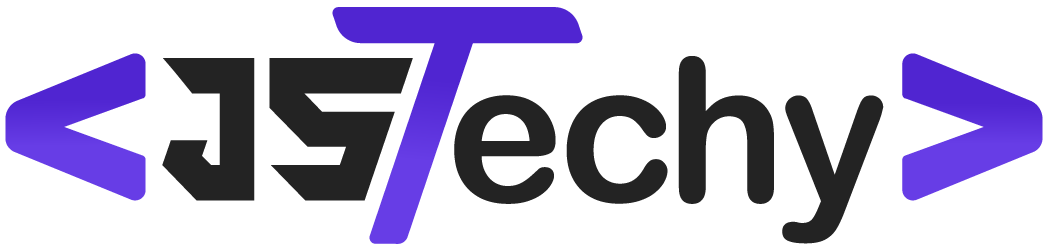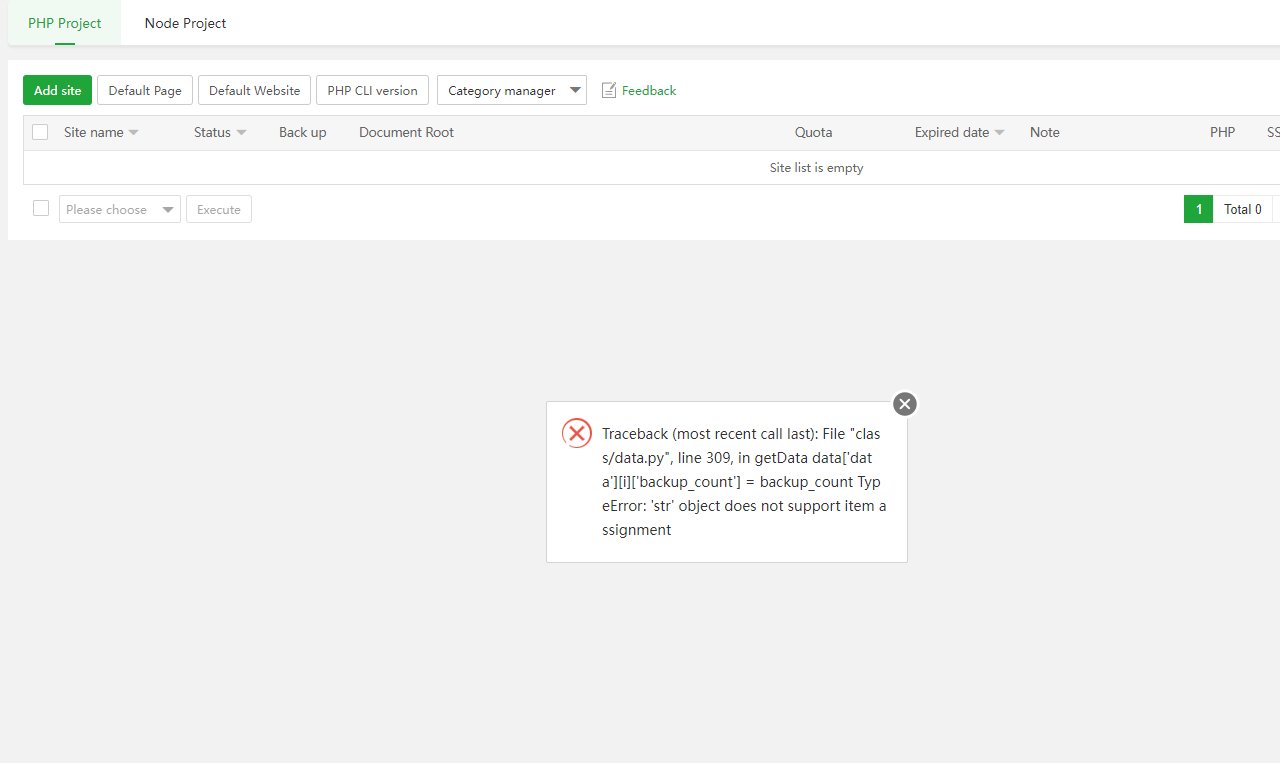Using Git for version control is the standard method to manage PHP project version, tracking changes and enabling collaboration effectively.
Have you ever felt lost in a maze of PHP code, wondering which changes caused a bug? Or perhaps you’ve struggled to collaborate on a project without accidentally overwriting someone else’s work? This common frustration highlights the importance of understanding how to manage php project version. Properly managing versions keeps your project organized, and it gives you peace of mind. It’s a crucial skill that separates smooth projects from chaotic ones.
How to Manage PHP Project Versions
Managing versions of your PHP projects might seem tricky at first, but it’s a super important skill for any developer. It’s like keeping track of different versions of your favorite video game – you need to know which one has which features, and be able to go back to older versions if something goes wrong. This article will show you how to do just that with your PHP code, making sure you can work with confidence.
Why Version Control is Your Best Friend
Imagine you’re building a house. You wouldn’t just start piling up bricks without a plan, right? You’d have blueprints, and you’d probably make changes along the way. Version control is like the blueprints for your PHP projects. It lets you track all the changes you make, and it lets you go back to a previous version if you mess something up (we all do!). Here are some main benefits:
- Keeps a record of every change: Each time you make a change, you “commit” it, and the version control system saves it. This means you have a history of everything that’s ever happened in your project.
- Makes teamwork easier: When multiple people are working on the same project, version control keeps things organized. It allows everyone to work on different parts of the project without stepping on each other’s toes.
- Allows you to go back in time: Made a mistake? No problem! You can easily roll back to a previous version of your code and try again.
- Helps you experiment: Want to try something new but worried about breaking things? Create a new “branch” (we’ll talk about this soon!) to try out your idea without affecting the main project.
- Gives you confidence: Knowing you can always go back to a working version lets you code more freely and not worry about making irreversible mistakes.
Understanding Git: The Most Popular Version Control System
While there are different version control systems, Git is the most popular. It’s like the default language that developers speak when it comes to managing project versions. Git is free, widely used, and has lots of tools to help you manage your code. Think of Git as your personal time machine for your PHP project.
Key Git Concepts
Before diving into the how-to, let’s learn some of Git’s core ideas:
- Repository (Repo): A repository is like a container that holds all your project’s code and history. This is where Git stores all the changes you make. It’s the central hub of your project’s version control. Think of it like a folder where you keep everything related to your project.
- Commit: A commit is like a snapshot of your project at a specific point in time. Each time you finish working on a part of your project, you save it as a commit. Each commit has a message, like “added header” or “fixed a bug” to help you keep track of what you did.
- Branch: A branch is like creating a copy of your project where you can safely experiment with new features or fix problems. This ensures that any changes you make don’t break your main code. When you’re done, you can “merge” the branch back into the main project.
- Merge: Merging is the act of combining the changes from a branch back into your main project or another branch. It brings all your new changes into another version of the code.
- Remote: A remote repository is the online version of your project, usually on a service like GitHub, GitLab, or Bitbucket. It’s like a backup copy of your project that everyone on your team can access.
- Pull: Pulling means getting the latest changes from a remote repository and bringing them to your local version of the project.
- Push: Pushing is when you send your local changes to a remote repository.
Setting Up Git for Your PHP Project
Okay, let’s get practical. Here’s how to set up Git for your PHP project:
Step 1: Installing Git
First, make sure you have Git installed on your computer. Here’s how:
- Windows: Go to the Git website and download the installer. Follow the instructions to install Git.
- Mac: If you have macOS, Git is already installed, or you can install it using the Homebrew package manager if you do not.
- Linux: Use your distribution’s package manager (like apt or yum). For example, on Debian or Ubuntu, you would type sudo apt-get install git in your terminal.
Step 2: Creating a Git Repository
Navigate to your project folder using the terminal (or command prompt). Then, type:
git initThis command will create a hidden .git folder in your project. This folder contains everything needed for git to track your project.
Step 3: Staging and Committing Changes
Now, let’s say you’ve written some PHP code. To save your work, you first need to “stage” the changes, which means telling Git which files you want to save. Then, you “commit” those changes, saving them with a message.
Here’s how to do it:
- Add the files: To add all your files, type:
git add .This adds all your changed files to the staging area. You can also add specific files like this: git add index.php
- Commit the changes: Once you have staged your files type:
git commit -m "Initial commit"Replace “Initial commit” with a short message describing what you changed. Try to use descriptive commit messages.
And that’s it! Your first commit is saved.
Step 4: Using Branches
Branches allow you to work on different things without messing up your main project. Let’s say, your main project is on the branch named “main” or “master”.
To create a new branch, type:
git branch feature-my-new-featureThis creates a new branch named feature-my-new-feature. To switch to this branch, type:
git checkout feature-my-new-featureNow, you can work on your new feature. When done, you commit it and then switch back to the main branch:
git checkout mainTo bring your changes back into the main branch, merge the feature branch:
git merge feature-my-new-featureNow, your main branch has your new feature, and the new feature branch can be deleted using:
git branch -d feature-my-new-featureWorking with Remote Repositories (GitHub, GitLab, Bitbucket)
Now that you know how to use Git locally, it’s time to learn how to work with remote repositories. These online services make it easier to collaborate and keep your code safe.
Step 1: Creating a Remote Repository
First, you’ll need to create a new repository on your preferred service (GitHub, GitLab, or Bitbucket). Give it a name and choose whether you want it to be public or private, and then create the new repo. You’ll get a URL for your new repository.
Step 2: Connecting Your Local Repo to the Remote
Go back to your terminal in your project folder. Then, add the remote repository URL:
git remote add origin your_repository_urlReplace your_repository_url with the URL from GitHub, GitLab, or Bitbucket.
Step 3: Pushing Your Code to the Remote
To upload your local code to the remote repository for the first time, type:
git push -u origin mainThis sends your local “main” branch to the remote “origin”. The -u flag sets up the connection between your local branch and the remote one for future pushes and pulls.
Step 4: Pulling Changes from the Remote
To download changes from the remote repository, type:
git pull origin mainThis gets any changes that other people have made and brings them to your local version.
Best Practices for Version Control in PHP Projects
Okay, we’ve learned the basics, so let’s talk about some pro tips for version management:
Use Meaningful Commit Messages
Your commit messages should tell others (and yourself in the future) what changes you made. Instead of “changed file” use something like “fixed login page styling”.
Commit Often
Commit frequently and regularly, after making a change or small sets of changes. Small commits make it easier to understand the project’s history and also to go back to a previous commit without losing many changes if it’s needed. Avoid making large commits that have multiple changes.
Don’t Commit Sensitive Data
Never commit things like passwords or API keys directly into your project’s code. Use environment variables to manage sensitive data. You can store the real data in a .env file and exclude it from git using a .gitignore file.
Use .gitignore Effectively
A .gitignore file lets you tell Git which files and folders to ignore. This could be files like logs, vendor folders, or temporary files. This helps to keep your project clean and avoids committing unnecessary files. Here’s an example of contents of .gitignore file:
vendor/
node_modules/
.env
.log
Use Branches for Features, Bug Fixes, and Experiments
Always create branches to work on new features and bug fixes to ensure that the main branch is always stable and ready to deploy. Use clear names that reflect the changes being made, for example, fix-user-profile-bug, add-shopping-cart, etc.
Regularly Review Code and Merges
Always review other people’s changes and merges in the team, and ask others to review your changes too. This practice improves the project’s quality, and avoids bugs and conflicts.
Keep Your Branches Up to Date
Before you start to work on a new branch, always make sure that the main branch is up to date, and rebase or merge the main branch into your current branch. Also, before you create a merge request, make sure your current branch is up to date with main branch and resolve the merge conflicts.
Plan Your Git Workflow
Decide on a good workflow for your team to avoid conflicts. Some examples of workflows are the Gitflow workflow or the GitHub flow. Make sure all team members understand the current workflow.
Advanced Git Techniques
When you get more comfortable with Git, you can use these extra techniques to better manage your PHP projects:
Rebasing
Rebasing changes is a way of rewriting commits. It combines the commits of a branch into a single or few commits on top of another branch (e.g., the main branch). It provides a clean history of your changes. This is an advanced technique and could be dangerous if not used carefully. Never rebase commits after they are pushed.
Tagging
Tags mark a specific point in your project’s history. For example, you can use tags to mark a version release. This is useful to mark specific releases and know what changes have been made in a specific version.
Cherry-Picking
Sometimes you want to apply only a specific commit to a different branch. Cherry-picking lets you select a specific commit and add it to the branch. Be very careful with this technique as it can create confusion in the project’s history.
Tools and Services for Better Version Control
Here are some tools and services that will make managing your PHP project even easier:
Version Control Services
- GitHub: A very popular platform with free and paid plans.
- GitLab: Also very popular, offers a full DevOps platform and has free and paid plans.
- Bitbucket: Another option, with integrations with other Atlassian products.
GUI Git Clients
- SourceTree: Free Git and Mercurial client.
- GitKraken: A powerful Git client with a free and paid option.
- GitHub Desktop: A simple Git client made by GitHub.
Code Editors and IDEs
Most code editors and IDEs have built-in Git integration. For example, you can use VS Code, PHPStorm, or Sublime Text with a Git GUI right in your editor.
Managing your PHP project versions is not just about keeping things organized, it’s also about teamwork, safety, and being able to experiment. Using version control, especially with Git, will help you become a better developer and make sure your projects are easy to manage for yourself and other team members. Keep practicing, and you’ll be a Git pro in no time!
How to setup multiple PHP versions on windows
Final Thoughts
Properly using Git with branching and tagging lets you track changes effectively. Semantic versioning helps communicate changes to your project clearly. Maintaining a clear changelog is crucial for understanding updates between versions. This all helps you manage php project version successfully.
Choosing a suitable version control system will help you keep history of the project. Regular backups ensure you can recover older versions if issues occur. Finally, consistent versioning makes maintenance easy. These practices show how to manage php project version.