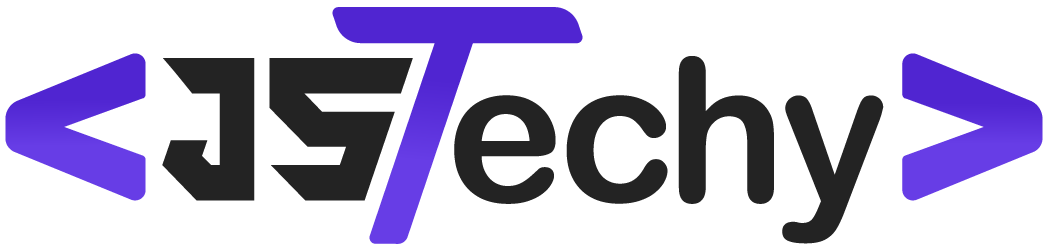Yes, Microsoft Project can track risk management by allowing users to identify, assess, and monitor project risks within its planning and scheduling features.
Wondering if your project management software can handle the complexities of risk? Many project managers often ask: can Microsoft Project track risk management? The simple answer is yes. It provides a variety of tools to help you stay ahead of potential problems.
You can use it to identify risks, assign probabilities, and track mitigation plans. By integrating risk into your project schedule, you gain a clearer view of potential challenges. This improves your ability to manage projects efficiently.
Can Microsoft Project Track Risk Management?
Alright, let’s dive into a question many project managers have: can Microsoft Project actually help with risk management? The short answer is yes, it can! But, it’s not a magic wand that solves all risk problems. Think of it more like a helpful toolbox. It provides ways to keep track of risks, analyze them, and plan how to deal with them, all within your project plan. It’s a really useful feature for project management.
Understanding Risk Management Basics
Before we get too deep into Microsoft Project, let’s quickly go over what risk management means. In project management, risk isn’t just about bad things happening. It’s about any event that could impact your project, either positively or negatively. So, a risk could be that you might finish early and under budget (a good risk!), or that a key supplier might run into problems (a bad risk!).
Risk management is the process of identifying these possible events, figuring out how likely they are and how big an impact they could have, and then making plans to handle them. This process usually involves these steps:
- Risk Identification: Figuring out what could go wrong (or right!).
- Risk Analysis: Looking at how likely each risk is and what its impact could be.
- Risk Response Planning: Deciding what to do about each risk, like avoiding it, reducing it, or accepting it.
- Risk Monitoring and Control: Keeping an eye on risks throughout the project and adjusting plans as needed.
How Microsoft Project Supports Risk Management
Now, let’s see how Microsoft Project can help you with each of these risk management steps. Microsoft Project offers features to assist in planning, tracking, and managing potential project risks effectively. The tool gives a platform for collaborative risk assessment and response planning, making it an essential part of a proactive approach to project management.
Risk Identification within Microsoft Project
Microsoft Project itself doesn’t have a special section that says “add risks here”. Instead, you identify risks as you plan the project. Risks often come up when thinking about tasks, resources, and timelines. Here’s how you can integrate risk thinking:
- Task Analysis: When you’re planning your tasks, ask “What could go wrong with this task?”. For example, what if the main person for this task becomes unavailable? What if the data required is not received on time? Note these risks down. You can make them notes in the task notes or in a separate document linked to the project, which we will talk about later.
- Resource Analysis: Think about your team. What if someone gets sick? What if they need more time than expected? Consider those potential challenges as risks associated with your resources.
- Schedule Analysis: Look at your project schedule. Are there tight deadlines or critical paths where delays could cause major problems? Identify those areas as potential high-risk areas.
You won’t find a dedicated risk register inside Microsoft Project as a specific element. It’s more of a “thinking process” that you integrate into your planning. This approach makes risk thinking a natural part of your project setup, instead of an afterthought.
Risk Analysis Using Microsoft Project
Once you’ve identified some potential risks, Microsoft Project helps you with risk analysis, which involves assessing the likelihood and impact of each risk. While it doesn’t do this automatically, the project management tool provides structure to assist with your analysis:
- Custom Fields: This is one of Microsoft Project’s most useful features for risk analysis. You can create custom fields to record important details about each risk. For example, you might make a field for:
- Risk Likelihood: Use numbers (1-5, where 1 is very unlikely, and 5 is very likely) or categories (Low, Medium, High).
- Risk Impact: Again, you can use numbers or categories (Low, Medium, High) to show how much damage the risk could cause.
- Risk Priority: A calculated field using both impact and likelihood. (Likelihood x Impact)
- Risk Owner: Who is responsible for managing this risk.
- Risk Category: Types of risks, like schedule risk, cost risk, resources risk, etc.
- Sorting and Filtering: With your risks now recorded with custom fields, use sorting and filtering to prioritize them. Sort by risk priority to focus on the most critical risks. Filter to see all high-impact risks. You can make custom filters for yourself.
- Visuals: Using color coding and graphical indicators within custom fields can quickly show you which risks need the most attention. You can add graphic indicators on the custom field based on their current value. For example, you can show a red circle if the risk is highly likely to happen and its impact is also high.
Microsoft Project provides the tools, it is up to you how you use them. This customization allows you to make your risk analysis in a way that is meaningful to you and your project. While it does not give a risk score or risk matrix in itself, it gives you the flexibility to record, analyze and customize your data.
Risk Response Planning in Microsoft Project
After you’ve assessed your risks, it’s time to decide what you’ll do about them. Risk responses fall into a few categories:
- Avoidance: Changing your project plan to completely get rid of the risk. For example, changing the process so that the risk never appears.
- Mitigation: Taking steps to reduce either the likelihood or the impact of the risk. For example, training people so that they don’t do mistakes or creating a back up process.
- Transfer: Shifting the risk to someone else, like an insurance company or an external vendor. This is usually done with a contract.
- Acceptance: Accepting that the risk might happen and creating a backup plan for when it does. For example, have some more budget in hand, so that it can be used if the risk occurs.
Microsoft Project won’t plan these responses for you, but it provides a place to document them and integrate them into your project plan:
- Task Integration: Risk response activities are just like any other project task. Create tasks for each risk response. For example, you might add a task named “Train backup resource on system A.” You can link this task to the main task where the risk was identified, using dependencies.
- Resource Assignment: Assign resources to these risk response tasks, just like other tasks. Ensure there is a clear risk owner and a person who can work on mitigation tasks.
- Budget and Timeline Adjustments: Allocate budget and time for risk mitigation tasks. This is very important. You need to allow resources and time to address potential problems. If risk mitigation activities are part of your plans, then it is very easy to accommodate these changes.
- Notes: Use task notes to document each risk and your associated response plan. Note down the potential impact, what to do and who is responsible for this. This is like a risk register.
The key here is to see risk response planning as a natural part of your project, not something separate. Microsoft Project’s structure helps you integrate risk responses directly into your project schedule.
Risk Monitoring and Control with Microsoft Project
Risk management isn’t a one-time event; it’s an ongoing process. As your project moves forward, you need to keep an eye on risks, to see if they occur or not. Here’s how Microsoft Project can help with risk monitoring and control:
- Progress Tracking: As you mark tasks as complete, this can change the project’s risk profile. Maybe a critical risk has been avoided due to certain tasks being complete. Regular updates are key here.
- Custom View: Create custom views that include risk related fields, so they are visible to you all the time. This means you can easily see the current status of your risk. You can see your “risk register” whenever you want.
- Reporting: Microsoft Project allows you to generate reports on various aspects of your project. Generate reports that show risk analysis and risk response progress. This means everyone is aware of your risk management efforts.
- Change Management: If a risk occurs and impacts the schedule or budget, Microsoft Project makes it easy to adjust your project plan. Record the risk, update the plan and note all the new impacts.
Microsoft Project offers the platform to track, monitor, and control risk, it just need to be implemented properly. You can see the current state of risk management and manage it better.
Limitations of Using Microsoft Project for Risk Management
While Microsoft Project is helpful for risk management, it’s not perfect. It’s important to be aware of its limitations:
- No Dedicated Risk Register: Unlike some other project management tools, Microsoft Project doesn’t have a specific risk register built-in. You have to create and manage your risk data through custom fields and task notes. This approach works, but might not be as user-friendly as a dedicated risk management section.
- Manual Analysis: While Microsoft Project lets you record the data for risks, it doesn’t automatically calculate risk scores or do complex analyses. You have to manually calculate and manage the numbers. This requires more effort from the user.
- Not a Risk Management Tool: Microsoft Project is designed as a project management tool. It handles scheduling, budgeting, and resources very well. Risk management is like a feature in it, not a core function. If you need highly specialized risk management tools, it’s not the best.
- Requires Setup: To track risks effectively in Microsoft Project, you must set up your custom fields, define your risk scales, and create your processes. It is not readily available.
These limitations mean that Microsoft Project is best suited for small to medium sized projects where the risk data is not a huge amount. If your projects involve a lot of risks and need specialized risk analysis, then you need to consider other platforms for risk management, although Microsoft project still gives you a decent framework to manage your risks.
Best Practices for Managing Risks in Microsoft Project
To get the most out of Microsoft Project for risk management, consider these best practices:
- Consistency is Key: Define clear guidelines and risk categories. Everyone should record risks in the same way. Ensure you have the same type of scales for likelihood and impact. This ensures a clear overview of the data.
- Involve Your Team: Risk management isn’t just the project manager’s job. Get your team to think about risk. Include them in the risk identification process, and ask them about potential problems. The team usually knows more about potential issues than management.
- Use Task Notes Effectively: Use the notes section on your project task to write detailed notes about each identified risk. You can write about the potential impact and planned responses here. These notes serve as a risk log.
- Regularly Review Risks: Don’t just plan for risks at the beginning of your project. Check the risk status on regular intervals and adjust your plans as needed. The risk status changes throughout the life of the project.
- Document Everything: Keep a record of all risks, analysis, and responses. This information can be valuable for future projects. You can use a separate linked document, such as an excel sheet or word document, and keep it in your project folder.
Following these best practices will ensure you utilize Microsoft Project to its maximum for risk management.
Microsoft Project and Other Tools for Risk Management
While Microsoft Project can help manage risks, you might need to combine it with other tools, especially for very complex projects.
- Excel: You can use Excel to keep a more detailed risk register, especially if you need more detailed analysis or visualization. Link this excel sheet to your Microsoft Project plan, so the risk data is visible in both places.
- Specialized Risk Management Software: If you deal with large, complex projects, you might need a specialized risk management tool with advanced features for quantitative risk analysis and simulations. Microsoft Project might not cut it for this type of complex analysis.
- Communication Tools: Use communication tools like Slack, Microsoft Teams, or email, to discuss risks and track progress with team members. Remember that risk management is a collaborative process.
Using a combination of tools for risk management can make your process more effective and efficient, especially when the risk data is huge. You don’t have to restrict yourself to Microsoft Project alone.
Ultimately, managing risk is a critical element of successful project management, and Microsoft Project provides valuable tools to support you in that process. By understanding its capabilities and limitations, and combining it with best practices, you can effectively keep track of potential risks, respond to them proactively, and improve your project outcomes.
How to do Risk Management and track Mitigation Plans in Microsoft Project
Final Thoughts
Yes, Microsoft Project can track risk management effectively. Users can create risk registers, assign probabilities, and assess impacts. This feature allows project managers to monitor potential issues closely.
Furthermore, the software aids in developing mitigation strategies and assigning responsible parties. Therefore, project teams can proactively address risks.
Ultimately, can microsoft project track risk management? Absolutely, with the necessary functionality. You can manage risk within projects more efficiently by using this software.