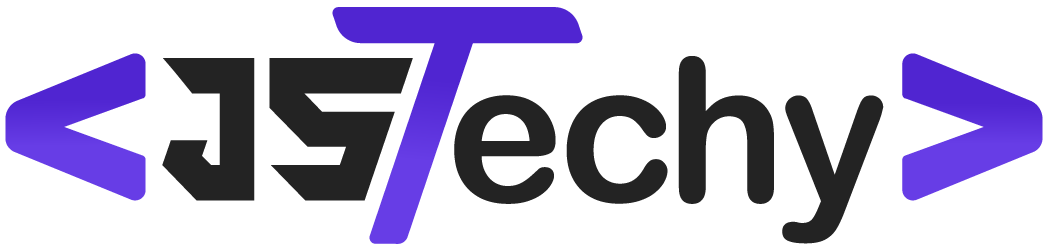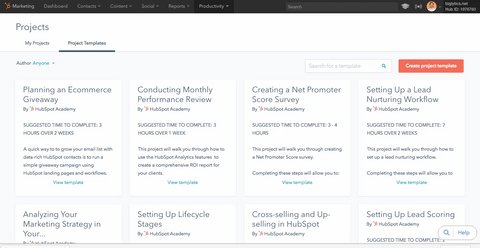Yes, you can manage projects in HubSpot, primarily using its project tools within the Service Hub or through integrations with dedicated project management software.
Wondering if HubSpot can handle your project management needs? It’s a common question for those already invested in HubSpot’s ecosystem for sales and marketing. The good news is, while it might not be a dedicated project management tool, you can certainly use its functionalities to a degree, especially with Service Hub.
HubSpot provides project management capabilities with tasks, boards and reporting functionalities. However, for complex projects, it’s important to explore integrations with tools like Asana or Monday.com that can give you more advanced features.
Can You Manage Projects in HubSpot?
Many people think of HubSpot as a place just for marketing, sales, and customer service. And it’s true, HubSpot is fantastic at those things! But did you know you can also use HubSpot to keep track of your projects? It might not be a full-blown project management software like some others, but it has some great tools that can help you organize and manage your work, especially if you’re already using HubSpot for other parts of your business.
Understanding HubSpot’s Project Management Capabilities
HubSpot doesn’t have a specific section called “Project Management.” Instead, it offers features scattered throughout its different hubs that can be pieced together to help you manage projects. Think of it like using building blocks: each block on its own might not seem like much, but when you put them together, they can make something awesome. Let’s look at some of these “blocks.”
Tasks: The Foundation of Project Management in HubSpot
The most basic building block for project management in HubSpot is the “Tasks” feature. You can create tasks, assign them to team members, set due dates, and even attach related files or emails. This is super helpful to keep track of what needs to be done. Imagine you’re launching a new product. You can make individual tasks like “Design product packaging,” “Write the product description,” or “Send press release,” and assign these tasks to the right people. Each person knows exactly what they need to do and when they should complete it. You can view the tasks in a list view, a board view, or calendar view so you can see them in the view which you like more.
- Task Creation: Create tasks from scratch or assign them directly from contacts, deals, or companies.
- Assignment and Due Dates: Easily assign tasks to specific team members and set clear deadlines.
- Prioritization: Mark tasks as low, medium, or high priority to help you focus on the most important items.
- Task Status: You can track task completion with task statuses like “To Do,” “In Progress,” “Waiting,” and “Complete.”
Using tasks effectively in HubSpot provides a clear overview of work being done. For example, in marketing projects tasks, you can use it to ensure every part of campaign, from planning to execution is done on time. For sales project tasks you can keep track on what step is sales deal is in, and in service project task, you can manage customer requests.
Deals: Managing Projects in the Pipeline
HubSpot’s Deals feature, usually used for sales, can also work very well to manage projects with defined steps. Think of each project like a sales deal. Each stage of the project (like design, development, testing, launch) can be a stage in your deal pipeline. You can even set properties specific to each project stage that can help keep track of important information and progress.
- Customizable Pipelines: Create deal pipelines that align with your project stages.
- Deal Stages: Visualize the progress of your projects by tracking them through different stages.
- Associated Tasks: Link tasks to specific deals to make sure that your team stays on target.
This system is especially helpful for projects that have clear and defined processes. For example, if you’re a web design company, each website project can be a deal, and the stages can be “planning”, “designing”, “development”, “reviewing”, and “launch”. This method is very helpful if you have repeated processes.
Lists: Categorizing and Segmenting Your Projects
HubSpot’s Lists feature is extremely helpful for categorizing and segmenting information. You can use lists to make groups of tasks, deals, or contacts that belong to the same project. This way, you can easily see all the moving parts of a project in one place.
- Static Lists: Manually add specific tasks, deals, or contacts to a project list.
- Active Lists: Create lists that automatically update based on criteria such as the project start date, due date or stage.
Lists helps to sort project according to their current stage, project type, or the responsible project manager. Example, you can create a list to group all the task assigned to a specific person, or all the deals related to a specific client.
CRM Objects: Flexible Customization for Unique Projects
HubSpot’s CRM system has a flexible structure that lets you create custom objects to track whatever unique information you want. If the usual features (contacts, deals, companies) don’t match your needs, you can make a new custom object to represent your project as a whole. This makes it easy to add your own special fields and properties.
- Custom Object Creation: Design objects that match your specific project requirements.
- Unique Properties: Add specific properties to project like Project IDs, project budgets, or project scope.
- Associated Records: Connect your project to contacts, deals, tasks, and more.
For instance, if you’re managing a research project, you could create a “Research Project” custom object and include details such as the Research Goal, Key Hypothesis, and the Research Findings.
Project Templates for Repeated Tasks
Project templates are not a specific feature in Hubspot, but you can use the tasks, deals and lists feature to create templates that you can use for repeated tasks. For example, if you do on boarding for new clients very often, you can create a list of all tasks that are associated with the client on boarding, and then you can clone it for each new client. Or if you do many content writing tasks, you can create a deal pipeline for the content creation. This will save a lot of time and ensures that you follow a specific process for projects that are similar.
How to Set Up Project Management in HubSpot
Now that you know about the individual tools, let’s talk about how to put them all together to manage your projects in HubSpot. The process might seem complex but it will become easy when you set it up step by step.
- Plan Your Project Structure: Before jumping into HubSpot, plan how your project will be set up. Define the key project phases, the different tasks involved in each step, and who will be responsible for each task. This is the foundation of how you will set up the project on HubSpot.
- Create Project-Specific Deal Pipelines: If your project works with stages, create a custom pipeline for your project and make deal stages that match your project steps. Make sure to include the necessary properties for each project deal to stay organized.
- Create Task Templates: For projects that require similar task lists, create a task template and use them across similar project deals. By this way, each team member will know what is required for their project.
- Use Lists for Organization: Make lists based on your projects to track the deals, tasks, contacts and other associated info with each project. Use smart lists to dynamically update as the project moves forward, so that you don’t need to manually update lists.
- Set Up Custom Objects if Required: If your projects require special data tracking, then go ahead and set up custom objects. This helps to add properties specific to your project, that will ensure you have all the relevant information within the HubSpot.
- Train Your Team: After setting up the project management system, make sure your team knows how to use it properly. Show them how to create tasks, update deals, and how to work with lists.
Best Practices for Project Management in HubSpot
Setting up the tools is only the first step. Here are some best practices to make your project management in HubSpot really useful:
- Be Consistent with Naming Conventions: Use clear naming standards for your projects, tasks, deals and lists. This will make it easier to search and organize your work. For example, you can start all project related items with the project name.
- Set Clear Due Dates: Always set due dates for tasks to make sure everyone is aware of the timelines. If a task is dependent on another task, then set the due dates accordingly to keep the workflow going.
- Use Task Dependencies: If a task cannot be started until another one has been completed, make use of task dependencies so that the tasks are only completed when the other task is finished.
- Utilize Reminders and Notifications: Make sure to use HubSpot’s notification features to stay informed on tasks updates or deal stage changes. This will make sure you never miss a deadline.
- Keep Projects Updated: Regularly update project progress on HubSpot. Update the deal stages, task statuses, and add notes for each project. This will make sure everyone is up to date with the current status of projects.
Advantages of Using HubSpot for Project Management
While HubSpot might not be a dedicated project management tool, there are some real advantages to using it for your projects, especially if you already use it for other things:
- Everything in One Place: You can keep your marketing, sales, service, and project tasks all in the same system. You won’t have to switch between multiple apps.
- Team Collaboration: By having everything in one system, your team can work in better harmony and everyone stays updated about projects.
- Better Communication: Tasks, emails, and files are all linked together, which makes it much easier to discuss project details. You can comment directly on tasks and ask project-related questions to the assignee.
- Better Client Communication: You can easily stay in touch with your clients with email and messaging and manage everything related to each client in one single dashboard.
- Cost-Effective: Instead of paying for a separate project management system, you can use the features you already have in HubSpot.
When HubSpot Might Not Be Enough for Project Management
However, you should know that sometimes HubSpot’s project management features might not be enough, especially when it comes to bigger and complex projects. Here are a few instances when you might need a different solution:
- Gantt Charts and Timelines: HubSpot doesn’t offer Gantt charts, which are helpful for projects with detailed timelines and dependencies.
- Resource Management: If you need to keep track of resources like employee availability or project budget, HubSpot doesn’t have built-in features for these.
- Complex Workflows: For projects with complicated workflows and multiple project dependencies, dedicated project management software can be more suitable.
In these cases, using a project management tool specifically designed for these things might be necessary to ensure seamless project execution.
In conclusion, while HubSpot is not a project management software, it does have useful features that you can use to manage projects effectively. If you are a small to medium size business and you’re using HubSpot, you can definitely use it to manage your projects and organize your business processes. By understanding all of its features and applying some best practices, you can make HubSpot a valuable tool for your business.
How to manage projects in HubSpot
Final Thoughts
Yes, you can manage projects in HubSpot, although it’s not its primary function. It provides tools for task management and collaboration, which can assist project organization. You must remember its limitations compared to dedicated project management software.
HubSpot works best for managing marketing and sales projects. You can use it to track progress and deadlines. However, for complex, multi-faceted projects you may require additional tools.
Ultimately, the answer is yes, can you manage projects in HubSpot, but with some caveats. Its capabilities depend greatly on project scale and complexity.