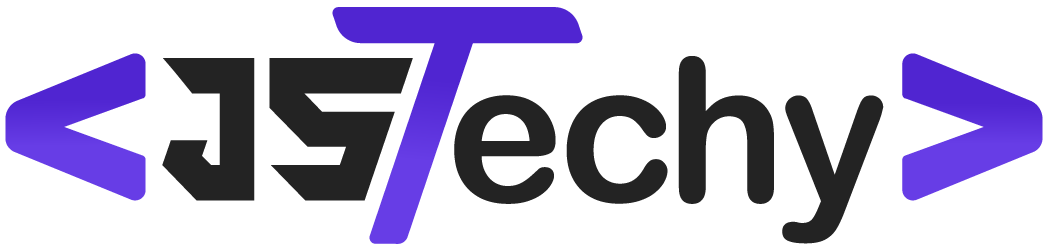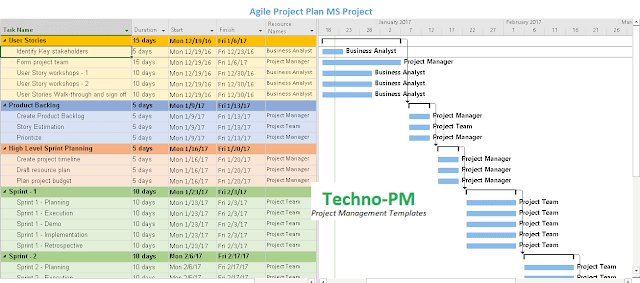Yes, you can use Excel for project management, particularly for smaller projects with simpler needs, utilizing its spreadsheet capabilities for task tracking and basic planning.
Many people ask, “can you use excel for project management?”. The simple answer is yes, but with a few important considerations. Excel offers a readily available tool for organizing tasks and deadlines.
It’s not a dedicated project management software, so it has limitations for very complex projects. However, for smaller teams and less intricate work, Excel works quite well.
Can You Use Excel for Project Management?
Excel, that familiar spreadsheet program, is something most of us have used at some point. You might use it for simple calculations, making lists, or even keeping track of your budget. But can it actually handle the job of project management? The short answer is yes, you can use Excel for project management. However, it is not quite a simple “yes”. It is more like, “yes, but with some things to keep in mind”. Let’s explore what Excel can do, what it can’t do, and when it might be the right tool for your projects.
Excel’s Strengths for Project Management
Excel offers several helpful features that can make it surprisingly useful for managing smaller projects. Think of it like a multi-tool; it can do a lot of different things reasonably well.
Task Tracking
One of the most basic things you need to do in project management is track your tasks. Excel is excellent for this. You can create columns for the task name, who’s responsible, the start date, the due date, and the status (like “Not Started,” “In Progress,” or “Completed”). This simple list can be a great way to visualize your project’s moving parts.
- Clear Organization: You get a visual layout of all your tasks in a structured manner.
- Easy Filtering: You can quickly filter tasks by who is responsible, due date, or status.
- Sorting: You can sort tasks by any column, helping you to prioritize what’s important.
Example:
| Task Name | Assigned To | Start Date | Due Date | Status |
|---|---|---|---|---|
| Design Mockup | Sarah | 2024-07-26 | 2024-07-30 | In Progress |
| Write Content | John | 2024-07-27 | 2024-08-02 | Not Started |
| Development | Team Lead | 2024-08-01 | 2024-08-08 | Not Started |
Timeline Creation
While Excel isn’t specifically built for creating complex Gantt charts, you can still make simple timelines. By using the column chart type, you can create a visual representation of task start and end dates, which helps in seeing the project’s overall schedule. This can be a big help in making sure everything is moving along on time.
- Basic Timeline: Use column charts to create a visual representation of task durations.
- Adjustable View: Easily change time scales, for weeks to months or even days.
- Simple Tracking: You can see the progress of tasks visually using different colors or formats for completed ones.
Budget Tracking
Keeping an eye on the budget is important for any project. Excel is great for creating a budget spreadsheet where you can list all of your expenses, keep track of where the money is going, and see if you are staying on track. You can even use formulas to automatically calculate total costs, compare them with your budget, and highlight areas where you’re overspending.
- Expense Tracking: List every expense and see how it’s affecting your overall budget.
- Automatic Calculations: Use formulas to calculate sums and differences, saving time.
- Visual Summary: Use charts to see your budget performance at a glance.
Simple Reporting
You can use Excel to make basic project reports. You can sum up how many tasks are completed, what percentage of the budget has been spent, or even what tasks are running behind. It gives you a way to quickly look at how things are going without going into every detail.
- Progress Overview: Summarize project status, budget performance, and timelines.
- Customizable Reports: Create the summary you need with different sets of information.
- Basic Insights: Get a grasp of your project’s direction without a lot of work.
Where Excel Falls Short in Project Management
While Excel can be useful for small projects, it has some major limitations when you start tackling bigger and more complicated projects. These limitations can create headaches and slow you down.
Lack of Collaboration
Excel is not the best for teams working together. You have to email the spreadsheet back and forth, and you don’t always know who is working on it at the same time. When multiple people are working on the same Excel file, it can lead to errors, lost changes, and confusion. This makes it hard for a team to collaborate smoothly on a project.
- Version Control Issues: It’s hard to track who made which changes and when.
- No Real-Time Updates: Changes by one user won’t be visible to others until the spreadsheet is shared again.
- Risk of Conflicts: Overwriting of data is a common problem when multiple users are working on the same spreadsheet.
Limited Automation
Excel doesn’t automatically send notifications or reminders. You have to manually update things, making it hard to stay on top of all the little things that need to happen to keep a project going. For example, if a task is late, Excel won’t automatically email the person in charge of it, you’ll have to do it. This lack of automatic systems can lead to missed deadlines.
- Manual Updates Required: You need to update all status and timelines manually.
- No Automatic Alerts: Excel doesn’t have built-in alerts to notify you of deadlines or changes.
- Time-Consuming: Manual tasks take up a lot of time and can increase the risk of human error.
Not Designed for Complex Projects
Excel struggles when you start dealing with complex projects, especially those with many different tasks, multiple dependencies, and many people involved. Excel’s basic layout isn’t built to handle complex project timelines or manage task dependencies that get tangled with one another. It quickly gets hard to keep track of everything and this might result in a confusing mess.
- Difficulty with Dependencies: Handling complex task relationships (like when a task can’t start until another is finished) is difficult in Excel.
- Limited Project Scope: Excel struggles with larger projects, especially those that need strong resource management.
- Hard to Maintain: The spreadsheet can become messy and confusing as your project gets more complicated, making it hard to keep track of progress and stay organized.
Lack of Visualizations
While you can make basic charts, Excel doesn’t have the best visual tools for project management. It lacks the detailed visuals you might need, like Gantt charts, burndown charts, or Kanban boards that show project progress more clearly. These can give project managers a better visual idea of how the project is going.
- Basic Charts Only: Limited types of graphs and visualizations compared to dedicated project management tools.
- Less Insight: It can be hard to get a clear, comprehensive view of a project at a glance.
- Less Informative: Doesn’t provide project-specific visuals, such as progress over time.
When is Excel a Good Choice for Project Management?
Even with its limitations, Excel is a good option for project management in some situations. It is usually best when you are working on a smaller project.
Small Projects
Excel shines when you have a small team or are managing a small project. Think of things like planning a small event, organizing a group project for school, or making a quick list of tasks for a small business. In those cases, Excel’s simplicity is actually an advantage, it makes it easy to quickly set up a spreadsheet and get started.
- Simplicity: Quick setup and easy to understand layout.
- Quick Start: No need to learn complicated software; you can start using it almost instantly.
- Cost-Effective: If you already have the program, it’s a free option for project management.
Personal Use
For managing personal projects, Excel is a great choice. You might use it to keep track of your personal to-do list, track household expenses, or plan a small personal goal. Its ease of use and the flexibility for custom set-up make it an ideal personal project management tool.
- Customizable: You can adapt the spreadsheet to fit your particular needs.
- Easy to Use: The basic functions are easy to learn and work with.
- Accessible: It is often available on most computers.
Basic Task Management
When all you need is a simple way to make a list, assign people to tasks, and track due dates, Excel is often enough. It’s good for projects where the level of detail isn’t too high and you just need to check off tasks. It is really good for simple project tracking, and when you don’t need the features or complexity of more advanced project management tools.
- Simple and Direct: For basic task lists and tracking, Excel works fine.
- Easy Setup: Setting up a basic task list is fast and simple.
- Clear Overview: You can see project tasks, assignments, and deadlines easily.
Budgeting and Tracking
As we discussed, Excel is great for budget management. You can enter in project expenses, automatically calculate the totals, track where the money is going, and easily make a report to see if the project is on budget. The spreadsheet formulas are a great help for budget calculation and keeping things straight. It’s a good choice if your project involves a lot of budget tracking, especially in a small scale.
- Cost Tracking: Record expenses and monitor how they are impacting your project’s budget.
- Budget Planning: Great for making a basic project budget that is both easy to use and easy to understand.
- Financial Reports: Easily create reports that sum up expenses and show you how you are sticking to your budget.
When You Might Need Something More
If your project grows or has many details, it’s probably time to leave Excel behind and explore a project management software. This might include features like collaboration tools, more flexible views, more detailed reporting, and automation features that Excel lacks.
Complex Team Collaboration
If you have a large team working on a project, you need a tool that allows them to work together easily. When many people work on the same project, Excel’s lack of real-time updating and version control becomes a big problem. Project management software provides a more smooth platform for teams to work together on projects.
- Real-Time Collaboration: Allows multiple team members to work simultaneously without conflict.
- Version Control: Tracks all changes and avoids the issue of overwritten files.
- Communication Tools: Often includes features like in-app comments to make it easier for team members to talk with each other.
Automated Updates and Notifications
For complicated projects, automation can save a lot of time. Tools with automatic alerts and updates for deadlines and status changes are really helpful to keep a project on track. They make sure that everyone on the team is always aware of what is going on and what they need to be working on. Project management software often includes those features that can make a project flow better.
- Automated Reminders: Set up automatic notifications for upcoming due dates, and missed deadlines, saving time on manually updating everyone.
- Real-Time Updates: Changes in one area update related areas automatically.
- Saved Time: Reduce time spent on manual tracking and updating.
Advanced Project Visuals
For a complicated project, you need visuals that allow you to see progress clearly. While Excel’s basic charts are ok, you might need things like Gantt charts, Kanban boards, or other types of visualizations. Project management tools have these built-in to help project managers see where things stand at all times.
- Gantt Charts: See visual timelines of your project’s task schedule and important dates.
- Kanban Boards: Track tasks through different stages of progress (like to do, in progress, done).
- Custom Dashboards: See all the project’s data in visual formats.
Detailed Reporting
If you need deep, detailed reports about project performance, then a project management software is what you need. Many project management programs have features that make a range of reports easily, allowing you to better see how the project is doing, where there might be problems, and how resources are being used. Excel can’t usually do all these detailed reports.
- Customizable Reports: Create reports based on specific criteria, for example, performance of team, budget consumption, or timelines.
- Advanced Analytics: Gain insights into project trends that simple data does not show.
- Easy Sharing: Easily generate shareable reports to keep all stakeholders updated.
So, can you use Excel for project management? Absolutely, especially for smaller projects, personal planning, and basic task management. Excel can be a helpful tool for these tasks, but it’s important to understand its limitations. Once your projects get bigger, and more complicated, and your team size grows, then it’s time to look at project management software. These tools are made specifically to handle project tracking, team work, task management, and reporting requirements. So it is safe to say that Excel has its uses, but also that there are many tools available to help you get your work done with more efficiency.
Microsoft Excel for Project Managers
Final Thoughts
Yes, you can use Excel for project management, particularly for smaller projects with less complexity. It provides basic tools for task tracking, scheduling, and cost calculation. However, you must acknowledge its limitations when dealing with intricate workflows.
Excel works well for individual contributors or small teams that require a simple, flexible platform. For extensive collaboration or large projects, dedicated project management software is often a better fit. You must weigh the pros and cons to find the best approach.
Ultimately, the answer to ‘can you use excel for project management’ is yes, with important caveats. Consider your specific requirements before making a choice.