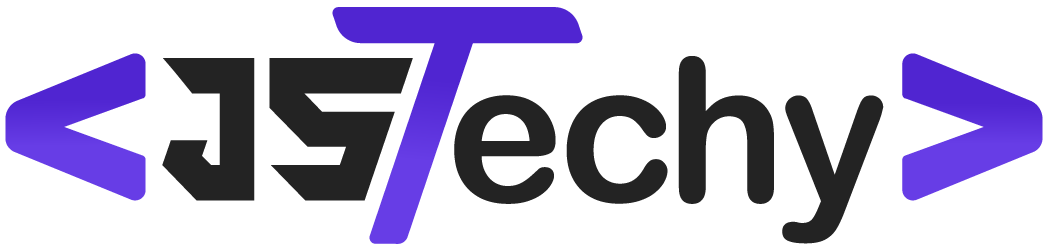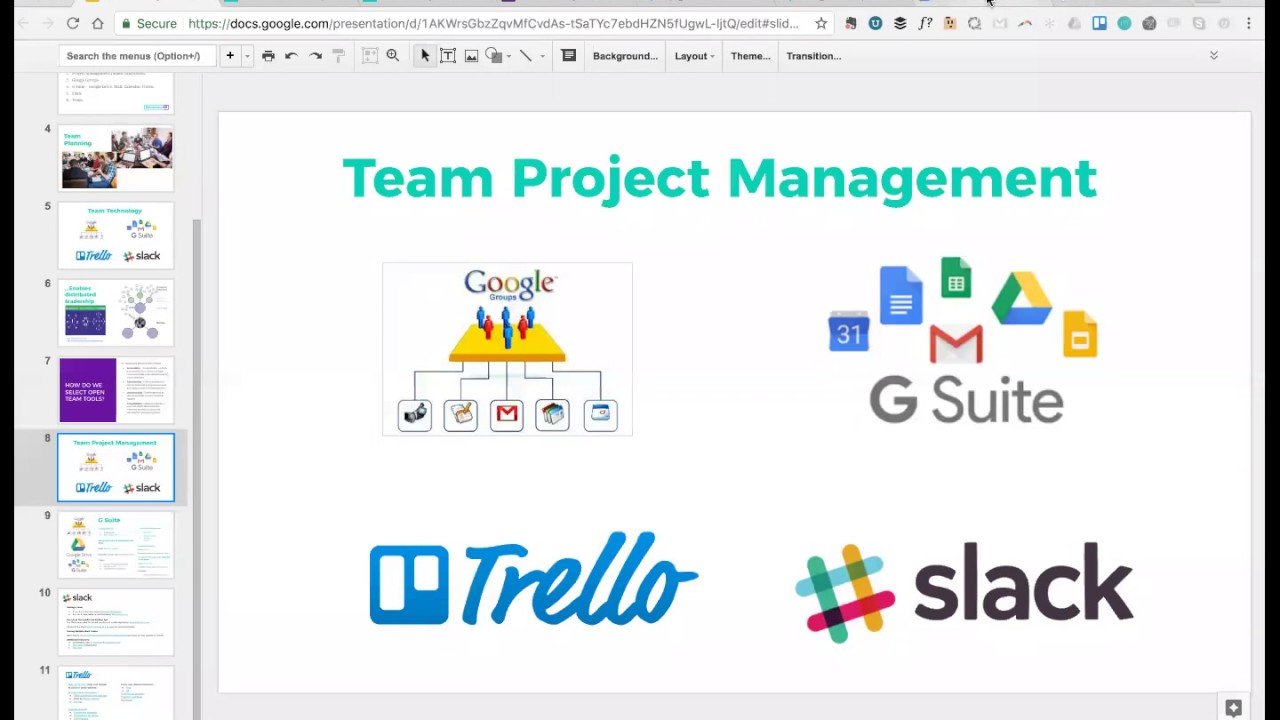Yes, while Google Workspace (formerly G Suite) doesn’t have a dedicated project management application, it offers several tools that can be used for project management tasks.
Many businesses wonder, does g suite have project management capabilities? It’s a common question, and the answer isn’t a simple yes or no. Google Workspace provides various apps that can serve as project management aids, even if it lacks a single, dedicated platform for that specific purpose.
These tools, like Google Sheets, Docs, and Calendar, can be configured and used for different aspects of project handling. Businesses often utilize them to track progress, manage documents, and schedule tasks effectively.
Does G Suite Have Project Management?
Okay, let’s talk about Google Workspace (formerly G Suite) and project management. You’re probably wondering if your trusty Gmail, Google Docs, and Google Calendar can actually help you manage a project from start to finish. The short answer is: it’s a bit complicated. Google Workspace isn’t a dedicated project management tool like Asana or Trello, but it has many apps that, when used together cleverly, can help you keep projects organized. Let’s explore the apps and features that you can use for project management and what their limitations are.
Core Google Workspace Apps for Project Management
Google Workspace comes with some apps that we all use regularly, and these apps can become surprisingly useful for project management when you understand how to use them collaboratively. They may not have every single feature that dedicated project management software has, but they provide a great starting point.
Gmail for Project Communication
Gmail, the email service, might seem like a basic tool but is vital for project communication. You use it to communicate with team members, clients, and other stakeholders. Here’s how it helps:
- Keeping a Record: All project-related conversations are in one place, easy to search through.
- Forwarding Information: Easily share important emails to keep everyone in the loop.
- Creating Labels and Filters: Organize emails into project-specific labels so you can quickly access relevant conversations. For example, create a label for “Project X” and filter emails to automatically sort into this category.
- Attachments: Share project files, like reports, diagrams, and images right from your inbox.
Google Calendar for Scheduling and Deadlines
Google Calendar is not just for appointments. It’s great for project scheduling. Here’s how you can use it:
- Setting Deadlines: Create events for project deadlines and milestones. Set reminders so that you and your team don’t miss important dates.
- Sharing Calendars: Share project calendars with your team so everyone knows when tasks are due. See who is available for meetings and project kickoff.
- Scheduling Meetings: Coordinate meetings with team members to discuss project status.
- Creating Recurring Events: Set up recurring meetings for regular project status updates.
Google Drive for File Management and Storage
Google Drive is where all your project files live. This makes it easy to access and collaborate on those files, as well as keep all documents in a single place. Here’s how you use it for project management:
- Organized Folders: Create folders for each project and subfolders for different aspects of the project, such as “Research,” “Design,” and “Marketing.”
- Sharing Files: Share files with your team, giving each person the right level of access (view, comment, or edit).
- Version Control: Google Drive automatically saves different versions of files, so you can always go back to an earlier draft.
- Collaboration in Real-Time: Several people can work on the same document at the same time, with changes happening live.
Google Docs, Sheets, and Slides for Project Documents and Data
Google Docs, Sheets, and Slides are where you do the actual work. They’re great for documenting projects and preparing reports. Here’s how they can be used:
- Google Docs: Create project plans, meeting notes, and reports. Collaborate with team members to write project documents.
- Google Sheets: Use spreadsheets to track tasks, budgets, and other data. Make graphs to help you visualize progress.
- Google Slides: Prepare presentations to update stakeholders on the project’s progress or to pitch a new project.
Google Meet for Virtual Team Meetings
Google Meet provides video conferencing capabilities, making it easy to hold virtual team meetings. This is very important when the team is working remotely. Here’s how Google Meet is used:
- Schedule and Join Meetings: Easily schedule video calls and quickly join the meeting.
- Share Screen: Share your screen to present documents, share a presentation, or troubleshoot issues together.
- Record Meetings: Record meetings for those who couldn’t attend or if you want to review the meeting later.
- Chat: Use the chat feature during meetings to share links, notes, and questions.
Leveraging Google Workspace Features for Project Management
It’s not just about using individual apps; it’s how you combine them that makes the difference. You can weave the Google Workspace apps together to manage a project smoothly. Here are some good ways to do it.
Task Management with Google Tasks and Calendar
While Google Workspace doesn’t have a dedicated task management tool built in, you can use Google Tasks and Calendar together for a simple task management approach. Here’s how:
- Creating Task Lists: Create lists for project tasks using Google Tasks.
- Setting Due Dates: Add due dates to tasks so they appear in your Google Calendar. This helps keep all deadlines together.
- Sharing Tasks: Share task lists with your team if needed to divide responsibilities.
- Prioritizing Tasks: Set priority levels for tasks within Google Tasks so you know what to work on first.
Project Timeline Visualization with Google Sheets
While you won’t get a visual Gantt chart in Google Workspace, you can make a simpler timeline using Google Sheets. Here’s how:
- Setting Up the Spreadsheet: Add columns for task names, start dates, end dates, and status.
- Using Conditional Formatting: Apply conditional formatting to make a visual timeline. For instance, fill the cells to visually represent how long each task will take.
- Tracking Progress: Use status columns to track the progress of tasks (Not Started, In Progress, Complete).
Status Reporting with Google Docs and Slides
Regular project updates are important to stakeholders. Google Docs and Slides help with these reports. Here’s how:
- Creating Reports: Write project status reports in Google Docs, and share with stakeholders.
- Making Presentations: Use Google Slides to present your project’s progress. Show the main project points and updates. Use clear charts and images.
- Sharing Reports: Share documents and presentations easily through Google Drive.
Team Collaboration Strategies
Google Workspace is all about teamwork, and its collaboration features are helpful when running a project. Consider these options:
- Real-Time Editing: Work on documents together with real-time editing. This is great for collaborative writing and project planning.
- Comments and Suggestions: Add comments and suggestions directly to files, making it easy to give feedback.
- Shared Team Drives: Create shared team drives to hold all project-related files. This makes it easy for team members to find what they need.
Google Chat for Quick Communication
For quick, informal communication, Google Chat works very well. It is very helpful for fast project updates. Here’s how:
- Creating Chat Rooms: Create chat rooms for each project so you can easily discuss topics related to that specific project.
- Direct Messaging: You can send direct messages to team members when you need a very specific message, or a very quick communication.
- Sharing Files: Share files quickly via Google Chat, so you don’t have to open up the whole file management system.
Limitations of Using Google Workspace for Project Management
While Google Workspace provides a lot of good tools for project organization, it has some limitations when it comes to true project management. It’s good to know what those are so you can determine if it’s right for you.
Lack of Dedicated Project Views
Google Workspace does not have dedicated project views such as a Gantt chart or Kanban board. This can make it more difficult to get a clear overview of project progress, tasks, and timelines.
- Gantt Charts: There’s no built-in way to show project timelines visually like in a Gantt chart.
- Kanban Boards: There are no built-in Kanban boards that allow you to see the flow of project tasks.
No Advanced Task Management Features
Google Tasks is very basic, and does not have all the features found in specialized project management software. This includes things like:
- Dependencies: There is no easy way to set task dependencies to show how certain tasks rely on other tasks.
- Resource Allocation: There is no functionality to manage and assign resources to different tasks or to view team resource availability.
- Task Priorities: Even with priority options, Google Tasks doesn’t offer very fine-tuned options.
Limited Reporting and Analytics
Google Workspace does not have built-in reporting and analytics for project management. This means you won’t have a quick dashboard that gives you real-time progress data. You need to do your own tracking using Google Sheets or other tools.
- Project Dashboards: There is no way to view a project’s progress at a glance.
- Progress Tracking: You need to manually track progress using spreadsheets.
Integration Challenges
While you can integrate Google Workspace with some other project management tools, it does not have native project management integrations. This can be an obstacle if you have existing workflows that you must use with dedicated project management software.
- Third-Party Integrations: Integrations are not all that seamless, so may take extra time to set up.
- Limited APIs: Google’s APIs are not specifically designed for project management.
When is Google Workspace Enough for Project Management?
So, when does Google Workspace work well for project management, and when should you look at other options? Google Workspace is often adequate for:
- Small Teams: When you have a small team that can coordinate well, Google Workspace will work fine.
- Simple Projects: When a project is not very complex and doesn’t have many moving parts, Google Workspace can manage all the details.
- Budget Constraints: For teams with limited money to spend, using the free tools of Google Workspace can save money.
When You May Need a Dedicated Project Management Tool
If you find that your team’s projects become more complicated, then you may need to use a tool that is designed specifically for project management. You might want to do this if you notice:
- Complex Projects: When you have projects with many tasks, dependencies, and resources, dedicated software makes it easier.
- Need for Gantt Charts: If you have to have the ability to view Gantt charts, then you need a different tool.
- Need for Kanban Boards: If you use the Kanban method, and don’t want to do it yourself in Google Sheets, then dedicated software will work better.
- Scalability Concerns: If your team or projects will become larger, it’s better to move to a dedicated project management platform.
- Advanced Reporting: When you need detailed reporting and analytics on your project progress, a dedicated tool is required.
So, to directly answer the main question: While Google Workspace does not have the functions of dedicated project management software, it has useful apps that help you manage your projects to a certain extent, especially if those projects are smaller and simpler. You can effectively use Google Workspace for basic project organization, task tracking, and collaboration, so be sure to use the apps thoughtfully.
Does Google have a project management app?
Final Thoughts
G Suite provides tools that support project work, though it lacks a dedicated project management application. Users can effectively manage tasks using Google Sheets, create schedules with Calendar, and facilitate communication via Gmail and Meet. Collaboration on documents happens within Drive, enhancing team efforts.
While G Suite’s tools help with various aspects, it’s important to recognize their limitations as a project management software. The question of ‘does g suite have project management’ ultimately points to a nuanced answer; it has related capabilities, not a single, purpose-built solution.