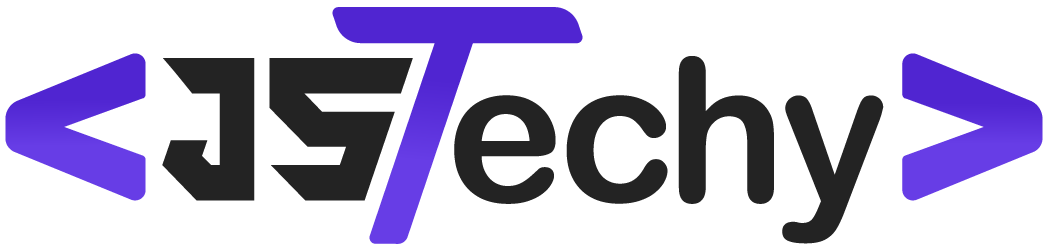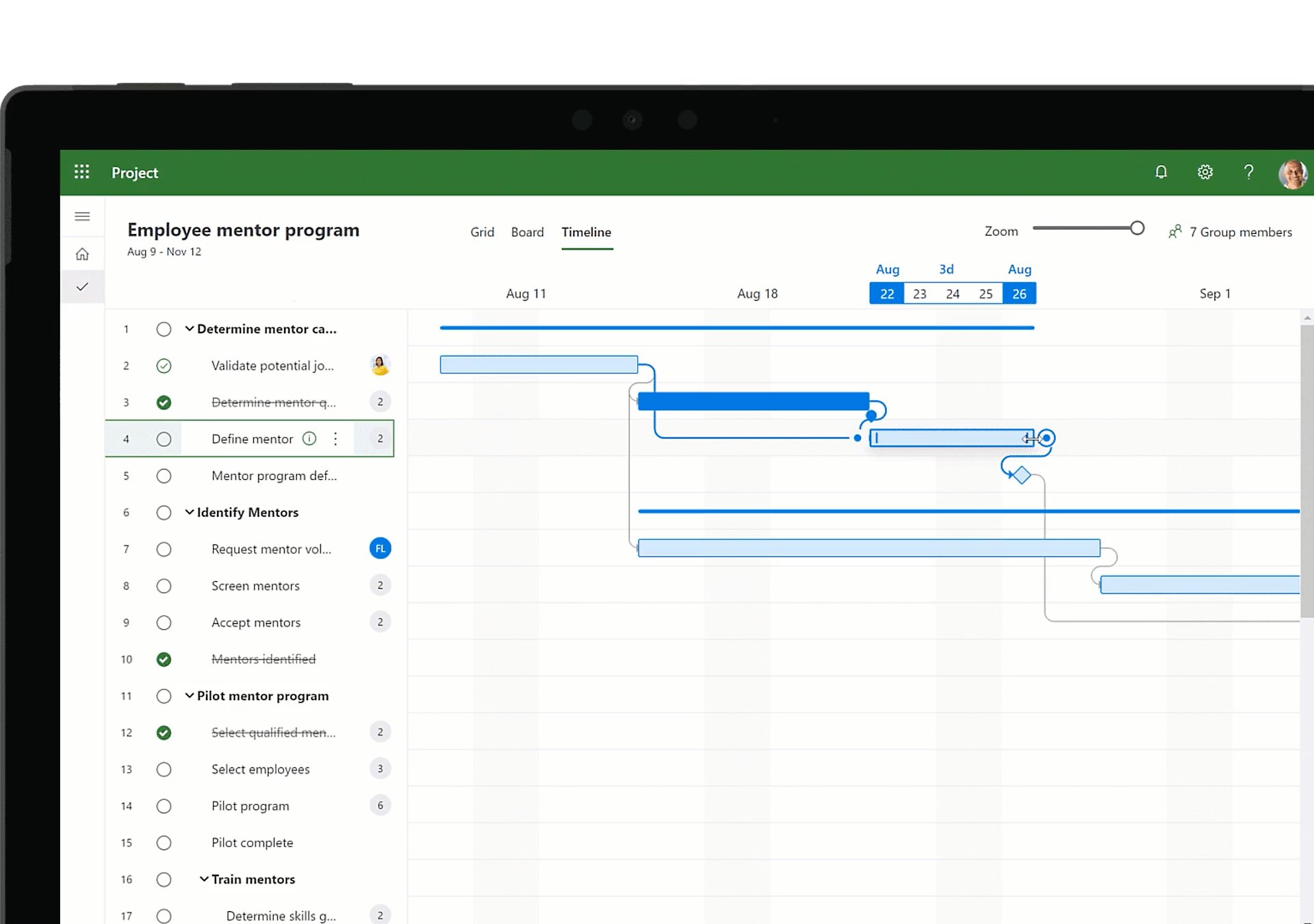Yes, Microsoft offers project management tools through its Microsoft Project and Planner applications, as well as features within Microsoft 365.
Many people wonder, does ms have a project management solution? It’s a common question given how central Microsoft software is to many businesses. We will explore what options Microsoft provides for task and project coordination.
Microsoft’s ecosystem offers various tools for different project management needs. These range from simple task management to more complex project planning features. Understanding these choices can help teams work more effectively.
Does MS Have a Project Management Tool?
Okay, let’s talk about project management at Microsoft. You might be wondering if Microsoft even has a tool to help people organize their projects, and the answer is a big, resounding yes! In fact, they have several, and understanding which one is right for you can be a bit like navigating a maze. Let’s explore the world of Microsoft’s project management offerings and see what each tool can do.
The Microsoft Project Family
The core of Microsoft’s project management ecosystem centers around a few key players, primarily, Microsoft Project and Planner. These are not the same, and they cater to different kinds of project needs. Think of them as siblings with different strengths. Microsoft Project is a bigger, more powerful system geared towards complex, professional project management, while Microsoft Planner is more like a handy, user-friendly tool for smaller teams and simpler projects. Then you have Azure DevOps, which focuses on software development projects, and To Do, a simple task manager. Let’s dig into these separately.
Microsoft Project: The Powerhouse
Microsoft Project is the veteran in the family, the one that’s been around for a while and knows the ropes. It is a powerful software designed for project managers who deal with complex projects, detailed schedules, and multiple resources. Think of projects like building a new skyscraper, developing a new car, or planning a major marketing campaign. These kinds of projects usually involve many steps, lots of people, and a lot of time. Microsoft Project is built to handle all that.
Key Features of Microsoft Project
- Detailed Scheduling: You can create very detailed schedules with tasks, subtasks, dependencies (when one task needs to finish before another can start), and durations. It’s like making a super detailed to-do list, but with specific time frames and people assigned to each step.
- Resource Management: This feature allows you to track and manage the people, equipment, and materials you need for your project. You can see who’s available, who’s busy, and even balance workloads so no one is overworked. It’s like having a bird’s-eye view of all the resources.
- Gantt Charts: Project uses Gantt charts, which are visual representations of your project schedule. They’re like timelines that show all the tasks, when they are supposed to happen, and who’s responsible. Gantt charts make it easy to see how a project is progressing.
- Reporting and Analytics: Microsoft Project provides various reports and analytics that give you insights into the project’s health, including cost, progress, and resource allocation. This helps you stay on track and identify potential problems early on. You can see if your project is on time, under budget, and identify areas where you might need to make changes.
- Multiple Views: There are various ways to see your project information, such as Network Diagrams and Resource Sheets. This allows users to choose the view that best suits their needs and preferences.
Microsoft Project is available in different plans, including a cloud-based version (Project Online) and a desktop version (Project Professional). It is important to note that Project can be quite an investment and may take some time to learn to use efficiently. It’s often used by big companies and professional project managers for complex projects.
Microsoft Planner: The User-Friendly Option
Now let’s switch gears to Microsoft Planner. Think of Planner as the friendly, easy-to-use project management tool for smaller teams and less complex projects. It’s more like a shared to-do list on steroids! It’s a visual, collaborative tool that helps teams manage their work, assign tasks, and keep track of progress.
Key Features of Microsoft Planner
- Visual Boards: Planner uses a visual board system (like a Kanban board) where you organize tasks into different columns, representing stages of the project. This makes it easy to see the project’s status at a glance.
- Task Assignment: You can easily assign tasks to team members, set due dates, and add labels to categorize work. It’s great for keeping track of who’s doing what.
- File Sharing: Planner lets you attach files and documents to tasks, making it easy to share important information with the team. All project-related material can live in one place.
- Collaboration: Planner integrates with other Microsoft 365 apps, so it’s easy to work together with your team, discuss tasks, and share progress updates. It promotes great teamwork.
- Simple Interface: Planner is designed to be easy to learn and use, making it a great tool for teams that need a straightforward way to manage their work. You don’t need extensive training to get started.
Planner is often included as part of Microsoft 365 subscriptions, making it a very accessible and affordable option for many teams. It’s perfect for managing things like marketing campaigns, team events, or smaller projects within a department.
Azure DevOps: For Software Projects
When it comes to software development, Microsoft has a tool called Azure DevOps. This is not a general-purpose project management tool like Project or Planner; it’s designed specifically for teams building software, from the beginning to the end of the development cycle. It’s a more specialized tool, not just for project managers but for the development team itself.
Key Features of Azure DevOps
- Version Control: This is where your team manages the code for the software project. Think of it as tracking changes to the project like version histories in writing apps.
- Work Tracking: Similar to Planner, Azure DevOps provides tools to manage tasks and work items for the development process, including bugs, user stories, and sprints.
- Continuous Integration and Continuous Delivery (CI/CD): These tools let your team automate the build and release process of your software project. This enables you to test and deliver updates efficiently.
- Test Planning and Execution: Azure DevOps includes tools for testing your software to ensure quality before releasing it.
- Reporting and Analytics: You can monitor progress on the development process and identify issues with customized dashboards and reports.
Azure DevOps is a powerful platform for software development teams to plan, build, test, and release software. It is mainly used by software engineers and development teams to collaborate on coding projects.
Microsoft To Do: Simple Task Management
If all you need is a simple to-do list, Microsoft has you covered with Microsoft To Do. This is a personal task management app, that is great for keeping track of individual tasks and deadlines. It doesn’t have the project management features of Planner or Project, but it can be a great tool for managing personal workloads and tasks related to your project work.
Key Features of Microsoft To Do
- Task Lists: Create different lists to organize your tasks. You can have a list for work, a list for home, or lists for specific projects.
- Due Dates and Reminders: Set due dates and reminders to ensure you don’t miss any deadlines.
- Subtasks: Break down big tasks into smaller, more manageable subtasks.
- Sharing: Share your lists with others to collaborate on tasks.
- Integration: To Do integrates with Outlook, so you can manage your emails and tasks in one place.
Microsoft To Do is simple and focused. It’s a personal productivity tool, but you may be able to use it to track your parts of a project, and use it with the other project management tools described above.
Choosing the Right Tool: A Quick Guide
Okay, so now you know about all the tools Microsoft offers. But how do you choose the right one for your needs? Here’s a quick guide:
| Tool | Best For | Complexity | Cost |
|---|---|---|---|
| Microsoft Project | Large, complex projects with detailed schedules and resource management. | High | Higher, often requires a separate subscription. |
| Microsoft Planner | Smaller projects, team collaboration, and visual task management. | Low to Medium | Often included with Microsoft 365 subscriptions. |
| Azure DevOps | Software development projects and teams. | Medium to High | Can be part of Azure subscriptions, or paid separately. |
| Microsoft To Do | Personal task management, simple to-do lists, tracking individual tasks. | Very Low | Free with a Microsoft account. |
For example, if you’re planning a big event with lots of moving parts, Microsoft Project might be a good option. But if you’re just trying to manage a small team’s tasks for an upcoming presentation, Planner would be a better fit. If your team is building a software application, Azure DevOps is likely the way to go. And if you just need help keeping track of your individual tasks, To Do is your tool.
Integration is Key
One of the great things about Microsoft’s tools is that they work together very nicely. You can easily link tasks in Planner to projects in Project, or share information between different tools. This means that you can have a more centralized view of your work, no matter what kind of projects you’re working on.
For example, if you are managing a complex project using Microsoft Project, you may decide to use Planner to manage some of the smaller related tasks. You can share information between the tools and make sure that everyone on your team is on the same page, and everyone is working on the right tasks and has access to the correct files.
Microsoft’s project management tools can make a real difference in how you handle projects and tasks. The important thing is to find the tool that best fits your needs, your team’s size, and your project’s complexity. Whether you need the robust features of Project, the team-friendly environment of Planner, or the specialized tools of Azure DevOps, Microsoft has a solution for you. Hopefully this has answered your question of “does MS have a project management”!
How to Use Microsoft Teams for Project Management (FREE COURSE)
Final Thoughts
Yes, MS does have project management capabilities. Several Microsoft products, like Project and Planner, directly offer features for planning and tracking work. These tools allow teams to collaborate effectively.
Many might still wonder, “does ms have a project management?” The answer is a clear yes. They provide solutions for various needs, from simple task lists to complex project planning, which is essential for good workflows.
Therefore, teams must select the right MS tool that fits their specific requirements. Utilizing these tools effectively aids in managing project lifecycles smoothly.