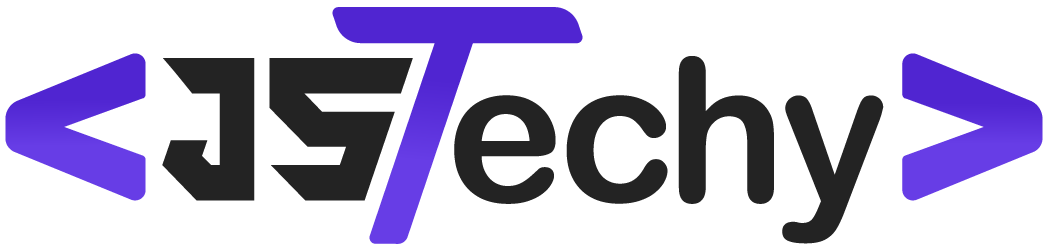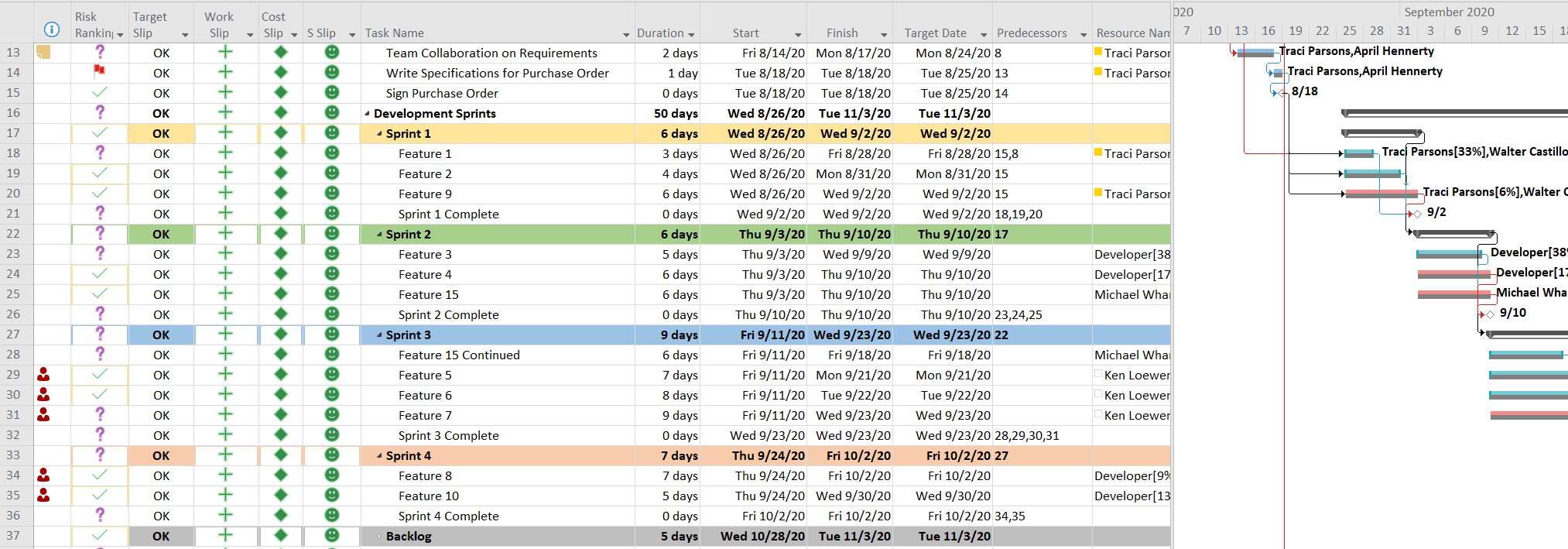MS Project helps manage tasks assigned to people, but it doesn’t directly manage the people themselves.
Do you often wonder how project management software works with your team? Specifically, the question often comes up: does MS Project manage peoples tasks? It’s a common query for project managers and team members alike when learning about software features.
While the software is brilliant for scheduling and task assignment, it won’t handle performance reviews or individual team motivation. It really focuses on task dependencies, deadlines, and resource allocation in a project.
Does MS Project Manage People’s Tasks?
That’s a great question! Many people wonder if Microsoft Project is just a tool for managing timelines and budgets, or if it actually helps with managing what people need to do. The short answer is yes, MS Project does help manage people’s tasks, but it’s not quite the same as having a personal assistant. It’s a powerful tool, but it works best when you understand how it handles tasks and people.
Understanding the Difference: Project Management vs. Task Management
First, let’s clear up a little confusion. Project management is about the bigger picture – planning, organizing, and controlling a whole project, from start to finish. Task management is more about the details, the individual pieces of work that make up that project. Think of it like building a house. Project management is figuring out the entire build, while task management is about getting the bricks laid, the windows installed, and the paint applied.
MS Project is primarily a project management tool. However, a key part of project management is, indeed, managing tasks. And when you manage tasks within a project, you’re often tracking who is responsible for them. So, indirectly, MS Project does help manage people’s tasks.
How MS Project Helps Manage People’s Tasks
Here’s a breakdown of how MS Project works when it comes to managing what individuals do:
Assigning Resources to Tasks
MS Project allows you to assign “resources” to tasks. Resources can be people, equipment, or even materials. When you assign a person to a task, you’re essentially saying, “This person is responsible for getting this work done.”
- You create a list of resources in the “Resource Sheet”. This is where you add the names of the people working on your project.
- For each task you create, you can pick one or more resources from that list to be in charge.
- MS Project then shows you clearly which person is working on which task.
Tracking Workload and Availability
Assigning resources is just the first step. MS Project also allows you to track how much time each person is spending on tasks. This helps in several ways:
- It can help make sure one person isn’t given too much work. If a resource is “over-allocated”, the program will warn you, so you can fix it before that person gets overloaded.
- You can view resource availability – see who has spare time and who’s booked solid.
- You can also see whether the whole team is making progress efficiently.
This is a big advantage over simply writing down tasks on a piece of paper, because it helps ensure no one gets overwhelmed and that the project stays on track.
Setting Task Dependencies and Deadlines
Projects have tasks that are linked. One task might need to be completed before another one can begin. This is called a “dependency.” MS Project lets you show these connections. This is important for managing people’s tasks because it:
- Shows people when they are expected to start their work based on the completion of another task.
- Helps them prioritize their work so they are doing tasks in the right order.
- Ensures that delays in one area don’t derail the whole project.
Similarly, you can set deadlines for tasks. MS Project then makes sure everyone is aware of their due dates.
Visualizing Task Progress
MS Project offers different ways to visualize tasks and progress, including the Gantt chart. The Gantt chart shows each task as a bar, making it easy to see:
- Which tasks are running late.
- Who is responsible for each task.
- How much progress has been made.
By showing this visual picture, people are better informed and can more easily manage their own assignments.
Communication and Collaboration (To a Limited Extent)
While MS Project isn’t primarily a communication tool, it can help people stay on the same page by:
- Providing one single, central place for project information.
- Allowing the project manager to send task assignments, updates, and alerts to team members.
Limitations of MS Project in Managing People
While MS Project is great, it isn’t perfect. Here are some things it doesn’t do when it comes to managing people’s tasks:
Doesn’t Manage Day-to-Day Activities
MS Project is a project planning and tracking tool, not a personal to-do list manager. It’s designed to help with the broader goals and objectives, not the specific daily tasks of an individual. It doesn’t manage every small detail that someone might have to do each day to complete a task.
Doesn’t Manage Personal Priorities
MS Project sets task priorities from a project perspective. It doesn’t account for personal priorities that a team member may have. People might have other work to do, which MS Project doesn’t consider. That means the project manager still has to communicate with the team to make sure they can manage their time effectively.
Doesn’t Replace Communication
While MS Project is helpful for sending updates, it’s not a replacement for face-to-face chats, team meetings, or quick messages. It works best when it’s used as a central source of truth and is combined with good communication. It can’t really handle the emotional side of work. So, it’s vital that people talk to each other.
Doesn’t Motivate People
MS Project is a tool, not a manager or a leader. It can help track progress and keep things organized, but it doesn’t encourage motivation or teamwork. Good leadership and strong team culture are vital for success.
Using MS Project Effectively to Manage Tasks
To get the most out of MS Project when managing tasks, keep these tips in mind:
Start with a Clear Plan
Before you even start using MS Project, make sure you have a clear project plan. This includes clearly defined tasks, realistic timelines, and a solid understanding of who will do what. The more clarity you have at the beginning, the better MS Project can work for you.
Assign Resources Realistically
When assigning resources, make sure to account for each person’s availability and skills. Don’t just assign the person most available; think about who is best suited to the task. If one person is assigned to too many tasks, the system will signal it and you can assign the tasks to another resource.
Regularly Update the Plan
MS Project is not a “set it and forget it” tool. It needs to be updated regularly with actual progress. If tasks are completed sooner or later than expected, make those updates so you have the most current plan. This also will show any potential problems you need to address.
Communicate with your Team
Talk to your team regularly and see if there are any problems or obstacles that need to be handled. Make sure everyone knows what is expected of them and that they know how to ask for help if they need it. This makes sure the tool is an aid to your team, not a burden.
Use Views and Reports
MS Project has many different views and reports. Experiment with them to see what works best for you and your team. There are many helpful ways to show the information in a way that will make it more clear for you and your team.
Is MS Project the Right Tool for You?
MS Project is a powerful tool, but it may not be the right choice for everyone. Here’s how to consider if it’s a good fit:
- You have projects with lots of tasks and people: If your projects are complex and need many people, MS Project can be very valuable.
- You need to track resources: If it’s important for you to see who is working on what and if they have too much work, MS Project can help.
- You need to track dependencies and timelines: If it’s important to know if tasks are finished on time and to have tasks linked together, MS Project is a good option.
- You’re willing to learn the program: MS Project can be complex, and it may take some time to learn how to use it effectively.
If you need a simpler tool to help manage your own personal tasks, or if your team is small, then there are many other programs you may find more helpful. It is always important to pick the right tool for the task at hand.
In conclusion, MS Project is a valuable tool for managing people’s tasks when used correctly. It’s a key part of project management, allowing you to assign tasks, track progress, and manage resources. It’s not a personal task manager, so it needs to be combined with clear communication and leadership to help ensure tasks are completed and the project is successful.
How to Use Microsoft Teams for Project Management (FREE COURSE)
Final Thoughts
In summary, Microsoft Project primarily manages project timelines and resources, not individual people’s daily tasks. While you can assign tasks to team members, it mainly tracks progress against project deadlines. The tool helps project managers, but does not manage peoples tasks directly.
Although assignments exist, the system focuses on the schedule and dependencies. Does ms project manage peoples tasks? The answer leans towards facilitating task management rather than micromanaging people’s efforts. Project does provide an important tracking mechanism for teams.