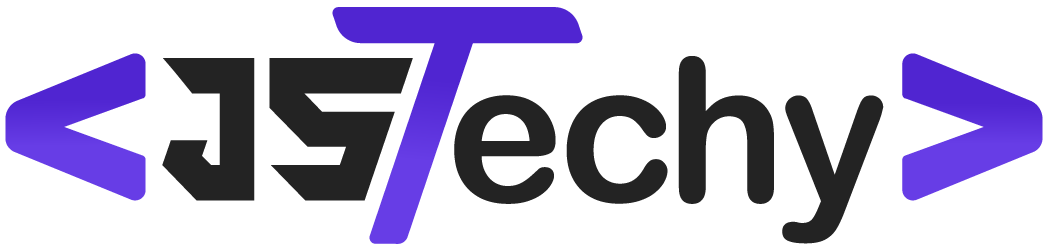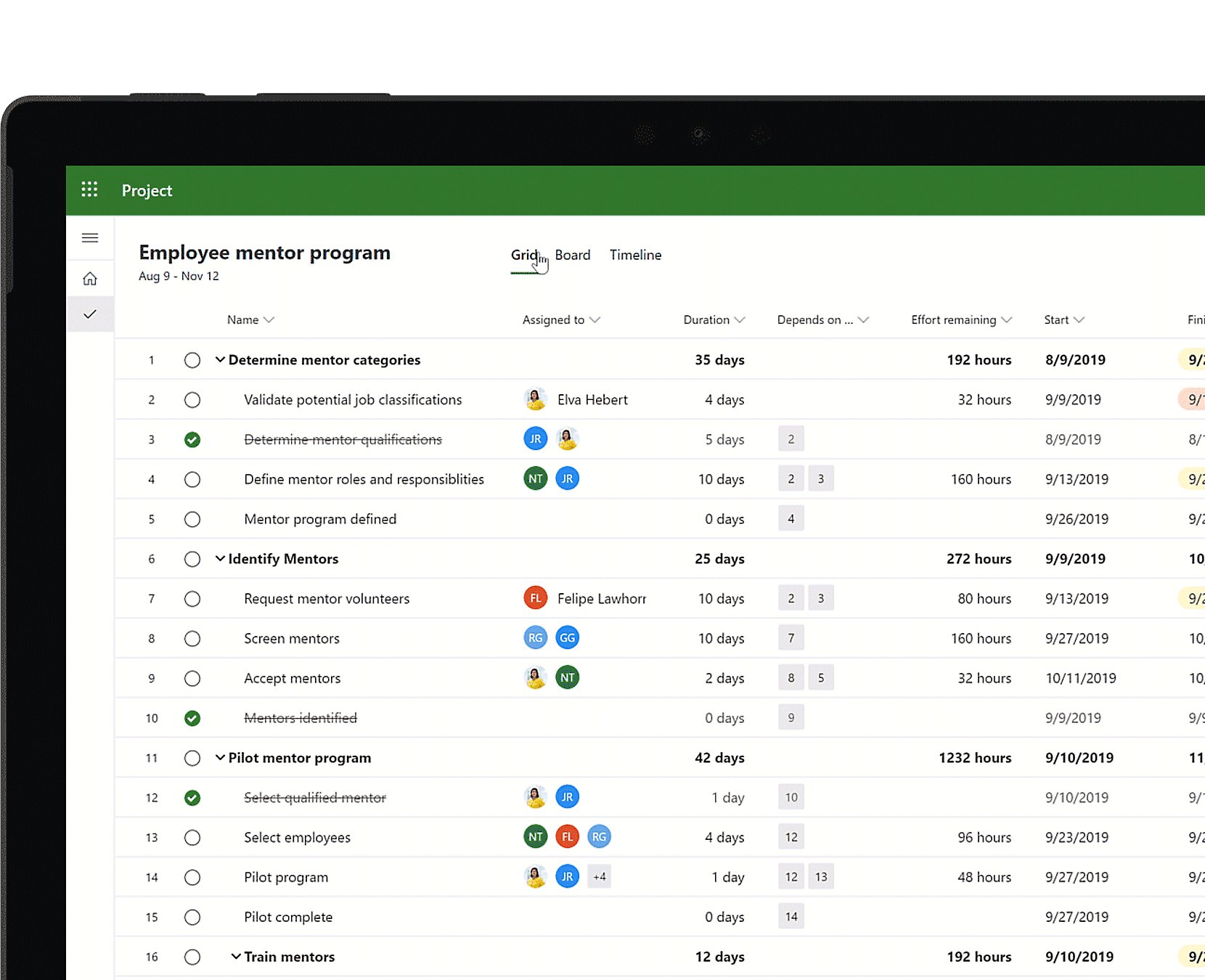‘Yes, some Office 365 plans include project management capabilities through apps like Microsoft Project (Plan 1, Plan 3, and Plan 5) and Planner.’
Many users often wonder, does office 365 include project management? It’s a valid question when considering the suite’s broad range of applications.
The reality is that Microsoft provides specific tools within the Office 365 ecosystem for project work. These apps let teams plan, collaborate, and track progress effectively.
Depending on your chosen subscription, you will have access to different project management features. This allows organizations to choose the right tool for their requirements.
Does Office 365 Include Project Management?
Let’s dive deep into the world of Microsoft 365 (formerly Office 365) and figure out if it has tools to help with project management. It’s a common question since so many businesses and people use Microsoft 365 for all kinds of work. The short answer is, kind of! Microsoft 365 isn’t one single project management software like you might think of when you hear the term. Instead, it provides a collection of apps and services that you can piece together to manage projects. Think of it like having a box of LEGOs; you don’t have a spaceship automatically, but you have all the pieces needed to build one.
Understanding Microsoft 365’s Core Offerings
Before we jump into project management specifically, let’s take a look at what Microsoft 365 offers as a whole. It’s a subscription service that gives you access to different apps and services. The exact ones you get depend on the plan you choose. But, generally, most plans include:
- Word: Great for writing documents and creating project proposals.
- Excel: Perfect for making spreadsheets to track budgets and timelines.
- PowerPoint: Ideal for creating presentations to update team members and stakeholders.
- Outlook: The go-to app for emails and keeping everyone on the same page with communications.
- OneDrive: A great place to store all of your project files in one place so everyone on the team can access them.
- SharePoint: Allows teams to collaborate on documents and share information more easily.
- Teams: A central hub for teamwork, where you can chat, meet, and share files.
These apps on their own aren’t full-fledged project management tools. But, they are the building blocks that you can use to create a working project management system.
Project Management with Microsoft 365: A Closer Look
Now let’s talk about how you can use all of these tools in Microsoft 365 for project management. While Microsoft 365 doesn’t have a single app labelled “Project Management”, it offers multiple ways to help you keep your projects organized and moving forward. The key thing to understand is that project management is not about using one tool; it’s about the combination of several tools for different tasks.
Task Management with Microsoft To Do and Planner
For managing tasks, you have two main apps: Microsoft To Do and Microsoft Planner. These are the two main apps, and they can be used for managing different types of project tasks.
- Microsoft To Do: This app is great for managing individual tasks and personal to-do lists. Think of it as your digital sticky notes, perfect for keeping track of things you need to get done. You can create lists for different projects and set reminders for yourself, so you won’t miss any deadlines.
- Microsoft Planner: This is designed for teams to track tasks. Planner uses a kanban-style board, which is a visual way to see the status of different tasks. You can create boards for different projects, assign tasks to team members, set deadlines, and track progress. Think of it as a digital bulletin board for your team’s tasks.
Here’s an example: imagine you are planning a school event. You could use Microsoft To Do to manage your individual tasks – like booking the venue or ordering food. Then, you would use Planner to manage the broader team tasks – like setting up the registration process or designing the marketing materials. Everyone on the team can see what tasks are assigned to them and track their progress. They also can share the workload among team members.
Collaboration with Microsoft Teams and SharePoint
Collaboration is super important for project management. Microsoft Teams and SharePoint are the apps that really make working together easier.
- Microsoft Teams: This is where your team comes together to chat, meet, and share files. You can create channels for different projects, so all project related information, such as emails, meeting, and documents, can all be in one place. It reduces the need to switch back and forth between different apps. Think of it as a central hub for all your project communication.
- SharePoint: SharePoint is where your team documents and project files live. It’s like a digital library for your projects. Team members can save documents, work on them together in real-time, and share them with others. SharePoint ensures everyone on the team has access to the same version of every file.
For instance, while working on a team presentation, you would use Teams to chat about the content, arrange meetings to discuss the slides, and then store the presentation in SharePoint. This way, everything is connected and everyone can work together smoothly.
Document Creation and Management with Word, Excel, and OneDrive
You’ll also need great ways to create documents and manage them. This is where Word, Excel, and OneDrive come in handy:
- Word: Use Word for creating project plans, reports, proposals, and other written documentation. Word helps everyone create consistent and professional documents.
- Excel: This is great for creating budget spreadsheets, project timelines, and any kind of data you need to track. Excel helps you do calculations and display data in an easy-to-understand format.
- OneDrive: All your project documents can be stored in OneDrive so you can access them from anywhere. You can easily share these files with your team and work on them together.
Let’s say you’re starting a new project. You might use Word to write a project proposal, Excel to create the budget, and then you save everything in OneDrive. This makes it easier for team members to find the files and access them, anytime and anywhere.
Communication with Outlook
Email might feel like an old way of communicating, but it still an essential tool, especially for project management. Outlook helps keep everyone on the same page:
- Email: Use Outlook for external communications with clients or vendors. It’s also great for sending updates to your team and setting meeting invites. You can create specific folders for different projects so that all of your project communications are organized.
Outlook helps keep everyone up-to-date with all the latest information, so that everyone knows what’s happening on the project. For example, if you book a new venue for an event, you would send out a mail to the team, so they know what’s happening.
Microsoft Project: The Dedicated Project Management Tool
While Microsoft 365 tools help with many project management functions, there’s also a separate, dedicated application called Microsoft Project. Microsoft Project is a powerful project management tool that has more advanced features than the tools you find within the regular Microsoft 365 suite. But, it also requires a separate license. It’s not included in the standard Microsoft 365 plans.
Microsoft Project Capabilities
Microsoft Project is for people who need more advanced project management features. Here are some of the things that Microsoft Project can do:
- Gantt Charts: You can see all of your project tasks laid out visually on a timeline. This shows how tasks are related to each other and how long each task should take.
- Resource Management: You can manage your team’s workloads to see who is busy and who has time available. This can ensure tasks are properly assigned and completed on time.
- Budget Tracking: You can keep track of all the costs associated with your project and compare it to your budget. It helps make sure you’re not overspending on the project.
- Reporting: Generate detailed reports to show progress, timelines, and resource usage to stakeholders. This makes it easy to keep everyone informed.
If you’re working on large, complex projects with many moving parts, Microsoft Project may be a better choice for you. It has advanced tools that give you a lot more control over the project.
Choosing Between Microsoft Project and Microsoft 365 Apps
The big question is: which one should you use? It depends on what type of projects you are working on. Here’s a quick guide to help you decide:
- Use Microsoft 365 Apps (To Do, Planner, Teams, SharePoint, etc.) if:
- Your projects are small to medium in size.
- Your projects don’t need lots of complicated timelines.
- You’re already using Microsoft 365 for other things and want to stay within the same set of tools.
- You’re looking for a solution that’s easier to learn.
- Use Microsoft Project if:
- Your projects are large and very complex.
- You need to have complex scheduling and resource management.
- You need detailed reports of everything happening on the project.
- You are comfortable using more advanced project management tools.
In many cases, teams find that using a mix of Microsoft 365 apps, alongside tools like Microsoft Planner can be an excellent combination for project management. If the project goes bigger, and they need more control, then Microsoft Project may be a better choice.
Making the Most of Project Management in Microsoft 365
Whether you decide to use Microsoft 365 tools or Microsoft Project, some tips will help you use them most effectively:
- Keep things simple: Don’t add complexity if you don’t need it. Start with the basic project tools and add more as you need them.
- Use templates: Microsoft offers project templates that you can use to get started quickly. These templates help you save time when you start new projects.
- Use consistent process: Make sure your team follows the same methods for managing projects, so everything runs smoothly.
- Train your team: If you are new to project management in Microsoft 365, take the time to learn the apps and share your knowledge with others on the team.
- Stay updated: Microsoft is always adding new features to its apps. So, make sure you keep up with any changes to get the best from them.
By keeping these tips in mind, you can set your project on the right path to success.
Real-World Scenarios: How Businesses Use Microsoft 365 for Project Management
Let’s look at some examples to help show how different people can use Microsoft 365 for project management:
Example 1: Small Marketing Team
A small marketing team needs to plan a marketing campaign. They can use the following Microsoft 365 tools:
- Planner: To create tasks for each team member, such as writing social media posts, creating graphics, and sending out emails.
- Teams: To chat about the project, share files, and set up team meetings.
- SharePoint: To save all project related files, such as images and copy text.
- Excel: To make the budget spreadsheet for the project.
- Outlook: For sending out emails to clients, and to keep track of marketing progress.
They use the tools available in Microsoft 365 to keep track of each task and stay updated on the status of the project.
Example 2: School Project
A group of students is working together on a school project. They can use the following Microsoft 365 tools:
- To Do: Each student can create their own lists to track all the things they need to get done.
- Teams: They can use Teams to communicate and share their work with other students.
- Word: They can use Word to write their final project, with everyone contributing at the same time.
- OneDrive: To save all of the project documents, so everyone in the group has access to the files.
They can work together as a team using Microsoft 365 tools.
Example 3: Construction Company
A construction company needs to manage a bigger construction project. They could use the following Microsoft 365 tools:
- Planner: To manage specific tasks for different workers.
- Teams: To chat with workers on-site, share updates, and hold virtual meetings.
- SharePoint: To save all project documents, like blueprints and safety guidelines.
- Project: To create and manage complex timelines, budgets, and resource assignments.
The construction company can use the basic tools in Microsoft 365, and also use Microsoft Project for the more advanced project management functions.
These examples help show how different types of people, and different types of projects, can use Microsoft 365 apps, and Microsoft Project, for project management.
In summary, while Microsoft 365 doesn’t have a single “project management” app, it provides you with a collection of tools that, when combined, will help you effectively manage your projects. These are tools that people are already using every day in the workplace, and they can easily help them with project management, too. For more complex projects, there is a dedicated app that can give you more control.
Planner: Project & task management in Office 365
Final Thoughts
Office 365 does not include a fully featured project management application in its core plans. You must purchase Project Online or utilize Microsoft Planner. These provide features for task assignment, timelines, and resource management.
Microsoft Planner offers basic task management. Project Online provides a more advanced, comprehensive tool. So, does office 365 include project management? Yes, in some form, but it depends heavily on subscription level.