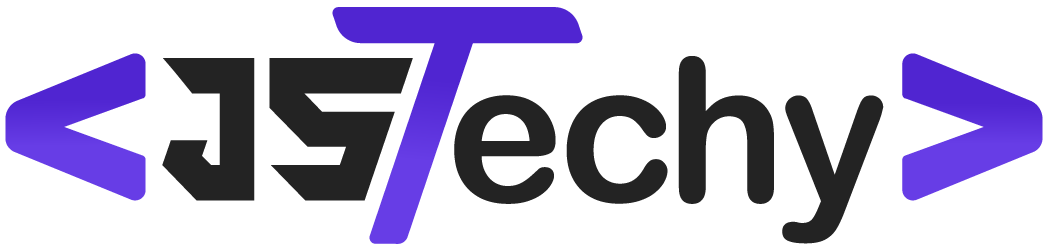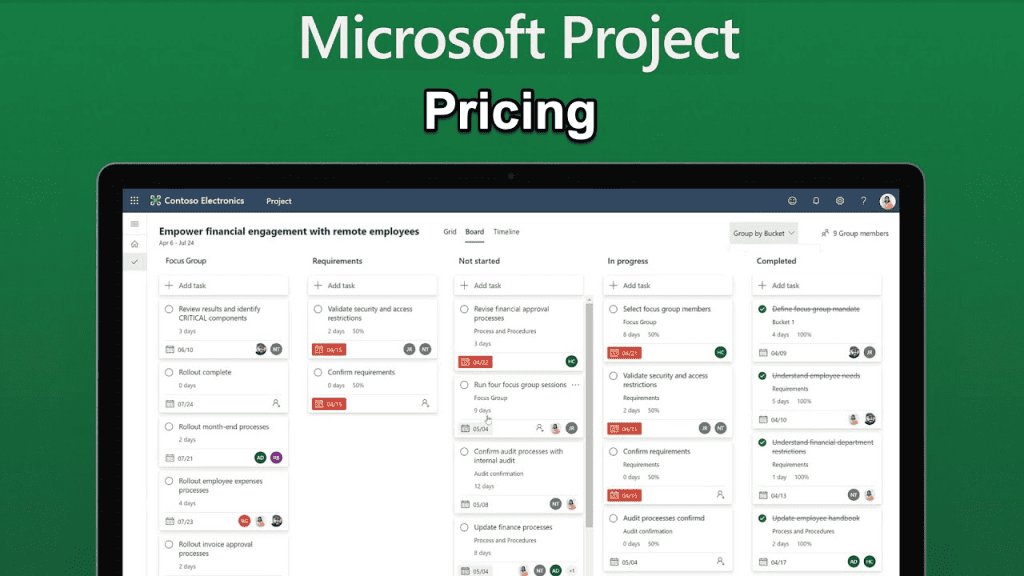The cost for Microsoft Project varies depending on the specific plan and subscription type chosen, ranging from approximately $10 per user per month for basic plans to $55 per user per month for premium options.
Figuring out project management can be tricky, especially when considering software investments. You’re likely wondering, how much does Microsoft Project Manager cost? This question pops up frequently because budget is a huge factor.
It’s a valid concern when deciding on the best tools for your team. The pricing structure of Microsoft Project impacts which features you’ll access and the overall expense.
How Much Does Microsoft Project Manager Cost?
Okay, so you’re thinking about using Microsoft Project to get your projects organized and done on time. That’s a smart move! But before you jump in, you’re probably wondering about the cost. Figuring out how much Microsoft Project costs can feel a little tricky because there are different ways to get it. Let’s break it down and make it super simple so you can pick the best option for your needs and budget.
Understanding Microsoft Project Plans
Microsoft Project isn’t just one thing; it comes in a few different flavors, each with different features and prices. It’s important to know what each plan offers so you can pick the right one for you or your team. Think of it like buying different kinds of ice cream – you wouldn’t get a giant tub if you just wanted a small scoop, right? The same logic applies here.
Project Plan 1: The Basics
Let’s start with Project Plan 1, which is like your everyday, reliable vanilla ice cream. This is the most basic option and it’s perfect if you need to manage tasks, collaborate with a small team, and keep track of progress. You won’t get the super fancy features, but it has all the essentials to make sure your projects run smoothly. It’s mainly accessed through a web browser and it’s great for people who are new to project management or who just need the fundamentals.
- Key Features:
- Task Management: You can create lists of tasks, set due dates, and assign them to different people.
- Collaboration: You can communicate with your team and share documents.
- Basic Reporting: You can see how your project is going, for example, how many tasks are completed.
- Good for:
- Small teams
- Individuals managing their own projects
- People who need simple project tracking tools
Project Plan 3: Stepping it Up
Now, let’s move to Project Plan 3. Think of this one as a chocolate fudge brownie ice cream – it has all the deliciousness of vanilla but with extra layers of goodness. It includes everything in Plan 1 but adds more powerful tools like managing resources, which helps you see who is available to work on tasks and when, and it allows for more detailed planning. You also get the desktop app for Project, which you can install on your computer, so you can work even without internet.
- Key Features:
- Everything in Project Plan 1
- Resource Management: See who is available and allocate resources to tasks
- Project Desktop App: Use Project software on your computer.
- Advanced Scheduling: Create more detailed schedules with different types of tasks.
- More Powerful Reporting: See in-depth reports about your project.
- Good for:
- Project managers working on medium-sized projects.
- Teams that need resource allocation.
- People who prefer desktop app usage.
Project Plan 5: The Full Package
Finally, we have Project Plan 5. This is like that super deluxe ice cream sundae with all the toppings! It has all the features of Plan 3, and it has even more advanced features like portfolio management, which helps you manage a lot of projects at once, and powerful analysis tools so you can improve your project management skills. It’s perfect for people who manage many big projects and for organizations who need a complete view of their project portfolios.
- Key Features:
- Everything in Project Plan 3
- Portfolio Management: Manage many projects at once.
- Demand Management: Plan and prioritize project ideas.
- Advanced Analysis: Get detailed insights into your project data.
- Good for:
- Large organizations.
- Project portfolio managers.
- Teams working on many complicated projects.
The Cost Breakdown: How Much Does Each Plan Actually Cost?
Okay, now for the part you’ve been waiting for: the money talk! The cost of Microsoft Project depends on the plan you choose and how you decide to pay – whether you are getting it through a subscription or one-time purchase. Microsoft Project is primarily offered as a subscription service, typically paid monthly or annually. However, there are scenarios when you can also find a one time purchase license. Let’s look at some typical costs (remember these are estimates and they may vary, so it’s always best to check the official Microsoft website).
Subscription Options:
- Project Plan 1: This is usually the most affordable, typically costing around $10 per user per month, but it can vary by region and offer.
- Project Plan 3: This option will usually come to about $30 per user per month, offering more features like the desktop app and resource management.
- Project Plan 5: This is the most expensive, usually around $55 per user per month, providing advanced features such as portfolio management.
These are typically paid monthly or yearly. Choosing annual billing usually gets a small discount but it is best to review all billing options in your region.
One-Time Purchase (Usually a Legacy Option)
Sometimes you can find a version of Microsoft Project that’s offered as a one-time purchase, but these are becoming rarer as Microsoft focuses more on subscription models. If you do find one, the upfront cost can be high, usually ranging from a few hundred dollars to over a thousand, depending on the version. Keep in mind you usually won’t get the same ongoing updates as the subscription model, and that you will eventually be required to purchase the latest edition when your current edition becomes outdated. It’s usually the best option to go with the subscriptions to ensure you have the latest version of the project management tool.
Important Points on Cost:
- Per User: Remember these costs are per user. So, if you have a team of 10 people, you will need to pay for a license for each of them.
- Billing Cycles: Monthly subscriptions can be canceled whenever you want, and annual plans usually get a small price break, but you will have to commit for the year.
- Hidden Costs: Remember to factor in potential costs like training or consulting if you or your team are new to project management.
It’s always best to check with the official Microsoft website or your Microsoft service provider for the most accurate, up-to-date pricing. The costs could also vary depending on where you live or if you have an education discount through a school or organization.
Factors Influencing the Cost of Microsoft Project
There’s more to the cost of Microsoft Project than just the price tag of the subscription. Here are some extra things that can affect what you end up paying:
Team Size
One of the most significant factors is how many people on your team will need access to the software. Since the subscriptions are usually “per user,” a large team means a larger monthly or annual expense. This is important to plan for so that you can budget correctly.
Feature Needs
Think carefully about which features you actually need. If you just need the basic tools for task management, then Project Plan 1 may be the most cost-effective option. It is best to review your project requirements first, before making a final plan choice. Don’t pay for features you won’t use!
Training Requirements
If you or your team are new to project management, you might need to budget for some training. There may be some training available through Microsoft, but if you require an intensive training course, the cost can add to the overall price of using the program. This can range from online courses to in-person workshops, each coming with different price points. Also, if you are already familiar with project management, the learning curve may be smaller, which will save you money.
Consulting Services
For larger, more complex organizations, it is very common to need outside help to get the project up and running. Consultants can assist with the installation, setting up templates, and training. While this can be an investment upfront, it can often pay off long-term by making sure you are using the software efficiently and getting the most value out of it.
Integration with Other Tools
Microsoft Project often integrates with other Microsoft applications. For example, integration with Microsoft Teams for communication or SharePoint for document management. Sometimes, integration may come at an additional cost if you don’t already have the other subscriptions, so it’s a good idea to consider this when budgeting for Microsoft Project. Depending on the other tools your company needs, you can combine multiple subscriptions into one package for a cost-effective deal. It would be best to research what options are available for your business to save on additional costs.
Payment Method
Different payment methods can sometimes affect how much you end up paying. Paying upfront for the year, or if you are a member of an education or non-profit organization, could get you a discount. It’s always worth looking into all available payment methods and potential discounts that can bring down the overall price.
Getting the Best Deal on Microsoft Project
Everyone likes a good deal, right? Here are some tips to help you possibly save money on Microsoft Project:
- Check for Promotions: Microsoft sometimes offers promotions or discounts, especially around holidays or for new customers. Check their website or sign up for emails to stay updated on any available deals.
- Annual Commitment: If you’re certain you’ll use Project for the long term, choosing an annual subscription over monthly might save you some money with a slightly lower monthly cost.
- Compare Plans Carefully: Don’t buy a plan with more features than you need. Start with the lowest option if you aren’t sure, and if you see you need more, upgrade to the next plan later.
- Look for Discounts: If you’re part of a school, non-profit, or other qualifying organization, you may be eligible for discounts. Be sure to check if you qualify.
- Consider Bundles: If you need other Microsoft products like Office 365, you might find that a bundle will save you money compared to buying everything separately.
Making an Informed Decision
Deciding on which Microsoft Project plan to use for your business can be a significant business investment, so it’s important to think about the things that are most important to you and your business. Take the time to evaluate the needs of your company, the amount of employees who require access to the project program, and which features are most critical for you. This way, you will be well-prepared to pick the best option for you, that fits with both your business requirements and your budget.
Choosing the right plan and understanding the pricing can make a big difference in how smoothly your projects run and the overall cost involved. Keep in mind the tips above and take the time to do the appropriate research so that you can make the best decision. After all, the best plan is the one that helps you be more organized, without breaking your bank!
How to Add Costs to a Cost Resource in Microsoft Project
Final Thoughts
Microsoft Project’s cost varies depending on the plan and if you need cloud or desktop versions. Project Plan 1 offers basic features at a lower price. Project Plan 3 provides more capabilities, while Plan 5 includes advanced functions like resource management.
The specific subscription type influences overall price. The chosen features needed also impact the final cost.
Therefore, determining the precise answer to “how much does microsoft project manager cost” requires a careful assessment of your team’s requirements. Selecting the proper plan is essential for cost optimization.