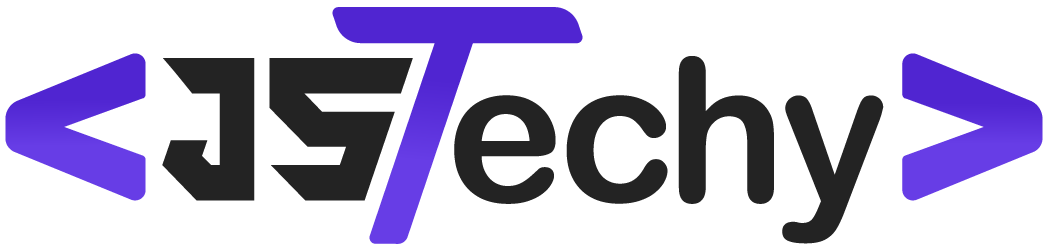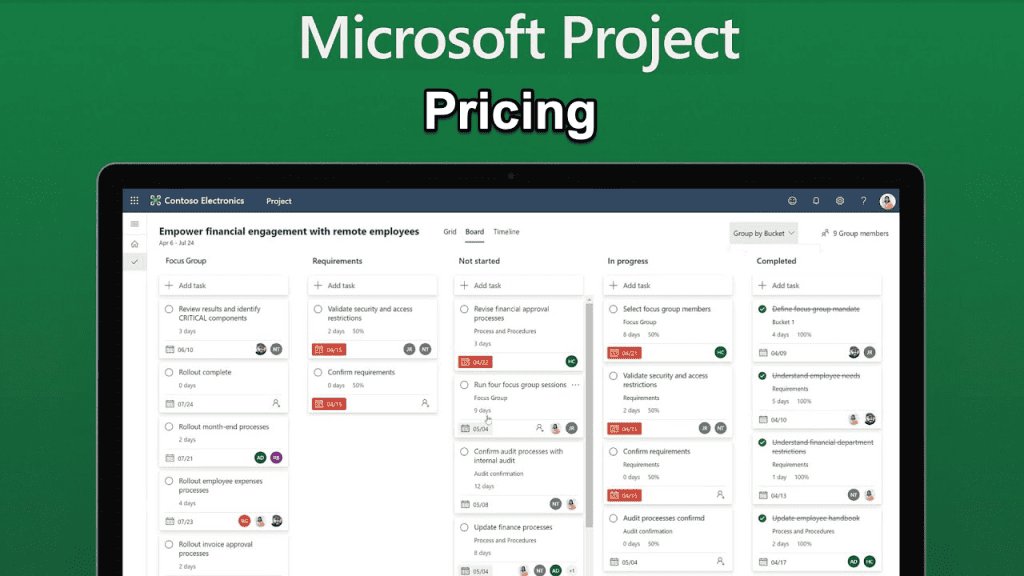Microsoft Project management plans range from approximately $10 per user per month for Project Plan 1 to $55 per user per month for Project Plan 5, with variations depending on your specific needs and contract terms.
Figuring out how much is Microsoft project management can feel like navigating a maze. Pricing structures vary, and it’s not always straightforward to understand what you’ll actually pay.
This quick guide will clarify the costs involved, helping you make informed decisions for your team. We’ll break down the different plans, so you can see which suits your particular project management requirements.
How Much is Microsoft Project Management?
Figuring out the cost of Microsoft Project Management tools can feel like solving a puzzle. There are different versions, each with its own price tag. It’s not a one-size-fits-all situation, and the best choice for you depends on your specific needs and the size of your team. Let’s break down the pricing and explore the various options available.
Understanding Microsoft Project Plans
Microsoft Project isn’t just one single program. It’s a family of tools, each designed to cater to different project management requirements. They are generally divided into cloud-based (Project Online) and desktop-based (Project Professional and Project Standard) versions. Knowing the differences will help you choose the most appropriate option for your work and, of course, your budget.
Project Online: The Cloud-Based Solution
Project Online is designed for teams that need to collaborate on projects from different locations. It’s a subscription-based service, which means you pay a recurring fee to use it. There are different Project Online plans, each with different features and pricing. Let’s see a brief description of the subscription plans.
Project Plan 1
This is the most basic plan and it’s intended for those who need to manage tasks and collaborate on projects. It allows you to:
- Create and manage tasks and projects.
- Collaborate with others using Microsoft Teams.
- Share documents.
This is an accessible entry point for individuals or small teams that require basic project management capabilities.
Project Plan 3
Project Plan 3 goes a step further, adding more project management capabilities and tools for resource management. With Project Plan 3, you can:
- Access all features of Plan 1.
- Effectively manage resources across projects.
- Create custom reports and dashboards.
- Use project timelines and roadmaps.
This plan is suitable for project managers and teams that need more advanced tools and insights.
Project Plan 5
Project Plan 5 is the most comprehensive option within the Project Online family. It includes all the capabilities of Plans 1 and 3, along with:
- Access to portfolio management features.
- Advanced analytics and reporting.
- Program management capabilities.
- Demand management features to track requests.
Project Plan 5 is intended for large organizations and project managers that need complete portfolio management functionality and advanced reporting tools.
Project Desktop Versions: The Traditional Approach
Unlike Project Online, which is a subscription, the desktop versions of Microsoft Project are usually purchased with a one-time payment. These are installed directly on your computer.
Project Standard
Project Standard provides project management basics for individuals who need to create plans and track progress. It is best suited to individual users or small teams and offers:
- Task scheduling and assignment.
- Resource management within the project.
- Gantt charts and other visual tools.
It does not include cloud-based collaboration features.
Project Professional
Project Professional builds upon the features of Project Standard, adding more advanced capabilities for project and resource management. It includes features for:
- All Project Standard features.
- Team collaboration via Microsoft Teams.
- More flexible reporting tools.
- Resource optimization across projects.
Project Professional is a good choice for project managers who need advanced project and team resource management capabilities in a desktop environment.
Pricing Structure: What Will You Actually Pay?
Microsoft Project pricing can change, so it’s always best to check the latest information on the official Microsoft website. However, let’s talk about the general pricing structure to give you a sense of what to expect.
Subscription Costs for Project Online
Project Online plans are based on a per-user, per-month fee. This can be more budget-friendly than a big, one-time payment if you only need the software for a limited amount of time, or if you prefer the flexibility of cloud-based access. Here’s a general idea:
- Project Plan 1: This is usually the most affordable option. It’s a good starting point for small teams.
- Project Plan 3: Expect to pay a moderate price for this, reflecting the added tools and capabilities.
- Project Plan 5: This is the most costly plan, as it provides complete project and portfolio management functionality.
The costs are typically listed in monthly rates, but often annual plans are available at a slightly discounted rate. Again, always check the most current prices on Microsoft’s official site.
One-Time Purchase Costs for Desktop Versions
Project Standard and Project Professional are usually purchased with a one-time payment, which means that after you buy it you can use the software as long as it continues to work on your computer. Keep in mind that after the one-time purchase, you may not automatically receive software updates, and you might need to buy a new version after a few years to access new features.
- Project Standard: Expect a medium level price for this basic version.
- Project Professional: This costs more than Project Standard, as it adds advanced features and collaboration capabilities.
One-time payments can seem appealing if you plan to use the software for a long period without needing frequent updates. However, subscription plans may be more efficient in the long run due to constant access to latest updates.
Additional Costs to Consider
It’s not just the license cost to think about. There may be other costs involved when using Microsoft Project.
- Training: Learning how to use the software effectively can take time and might require training courses.
- Implementation: Setting up the software and integrating it with other systems might need support from experts, which can have added costs.
- IT support: You may need IT assistance to maintain the software or resolve any technical issues.
Choosing the Right Plan for You: A Step-by-Step Approach
With so many options, it can be tricky to decide which Microsoft Project version is best for you. Here’s a method for figuring out the best choice.
1. Assess Your Project Management Needs
Before looking at pricing, consider the project needs. Start by asking yourself these questions.
- How big are your project teams? Are they small, or is it a large number?
- How complex are your projects? Are they simple or involve multiple stages and resources?
- Do you need to work with project team members in different locations?
- Do you need portfolio management features?
- What is your organization’s budget for project management tools?
Your answers will help you determine the needed functionalities and tools, and from there, the specific product plan.
2. Determine your preferred deployment method
Think about if you prefer a cloud-based solution or a desktop install.
- Cloud (Project Online): Great for collaboration, access from anywhere, and regular updates.
- Desktop (Project Standard/Professional): Best if you need software on your computer and prefer to buy the license once.
Keep in mind that cloud options often require reliable internet access and that desktop versions might require more manual updates.
3. Compare the Features of Each Plan
With your needs in mind, compare the features of each Microsoft Project plan and identify the tools and capabilities you require.
- If you only need to manage tasks and collaborate, Project Plan 1 may be enough.
- If you need more tools for resource management and creating custom reports, Project Plan 3 would be a better fit.
- If you need full portfolio management and advanced analytics, Project Plan 5 will be the right choice.
- If you only need basic tools to manage schedules and tasks and prefer a one-time payment, consider Project Standard.
- If you need advanced project management tools and the flexibility of a desktop environment, choose Project Professional.
4. Take Advantage of Free Trials
Many of the Microsoft Project plans come with a free trial period. This can be a great way to test the software and see which one is the most suitable before spending any money.
5. Factor in Long-Term Costs
Don’t just look at the initial price. Consider the long-term cost of using the software. Cloud-based subscriptions have a monthly cost, but include updates and maintenance. Desktop versions need a one-time payment, but might need more investment for future updates. Remember that any additional training and IT support would also contribute to your costs.
Cost-Saving Tips
Now that you know about the pricing structure, it’s also helpful to consider the strategies to help you save money when purchasing Microsoft Project.
Choose the Right Plan (Avoid Overspending)
Don’t buy a plan with features you won’t need. Carefully evaluate what your projects truly require and choose the plan that fits that need. It’s often tempting to buy the most expensive package “just in case,” but this can waste money.
Look for Discounts and Special Offers
Microsoft offers discounts and special promotions from time to time, particularly for educational and non-profit organizations. Check for these discounts on the Microsoft website.
Compare with Alternatives
Although Microsoft Project is a popular and powerful option, it’s not the only one. Some free and lower-cost alternatives might work for you. Comparing with these alternatives could save you money, especially if your projects are simple.
Maximize Existing Resources
If you already have other Microsoft subscriptions (such as Microsoft 365), check if there are any bundles or deals for adding Microsoft Project. Sometimes you might find that adding project capabilities to an existing subscription can be more cost-effective.
Plan Ahead and Budget Carefully
When budgeting, anticipate not only the software price but also the costs for training, IT support, and any other factors that might impact your budget. Planning will allow you to avoid unexpected costs.
Real World Examples and Scenarios
Let’s look at some practical scenarios to help you grasp how to choose a plan based on different situations and needs.
Scenario 1: A Small Marketing Agency
A small marketing agency with 5 employees mostly works on client projects with multiple, but not complicated, phases. Most of the team members need to collaborate and share files, and they work in a single location.
Recommended: In this situation, the Project Plan 1 is probably a perfect solution. They get basic project management and collaboration tools through Microsoft Teams, which fits their requirements and budget. They can also look into the Project Standard plan for the one-time payment option in case they prefer to not have monthly subscriptions.
Scenario 2: A Large Construction Company
A construction company with over 100 employees manages multiple big construction projects at a time, all in different locations. They need advanced resource planning, project tracking, reporting capabilities and management. They also need to manage multiple projects simultaneously.
Recommended: This company would benefit more from Project Plan 5. It provides comprehensive portfolio and program management, advanced resource management, and advanced analytics, which can help them oversee many complex projects at the same time.
Scenario 3: A Freelance Project Manager
A freelance project manager typically works on a few smaller projects and needs project planning capabilities with basic collaboration. The freelancer doesn’t need advanced resources and program management, and wants to keep the costs as low as possible.
Recommended: This person can probably choose Project Plan 1, which would cover all the basics without having the cost of the most advanced plans. The Project Standard is also a good alternative to avoid monthly subscriptions. The important thing here is to focus on efficiency and tools that keep them organized and focused.
In conclusion, the cost of Microsoft Project management depends heavily on the features you require and the way you prefer to access the software. It’s important to carefully consider the capabilities of different Project plans and the long-term budget before making a choice. Taking your time and following the steps we discussed in this article will help you make an informed decision. By assessing your requirements and using trials, you will be able to choose the best Microsoft Project plan for your specific situation.
Master Microsoft Project in 20 MINUTES! (FREE COURSE)
Final Thoughts
Microsoft Project’s cost varies depending on your chosen plan and features. Plans range from basic to premium, impacting the final price. Different licensing options can also influence how much you ultimately pay.
Consider your project management needs before choosing a specific plan. The subscription cost may differ for business versus personal use cases. So, ‘how much is microsoft project management’ ultimately depends on your individual requirements and scale of project operations.