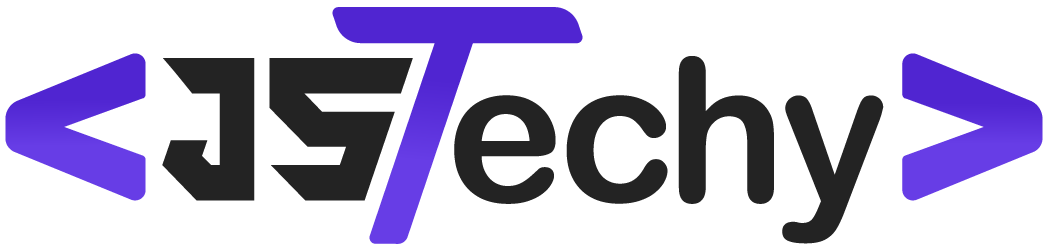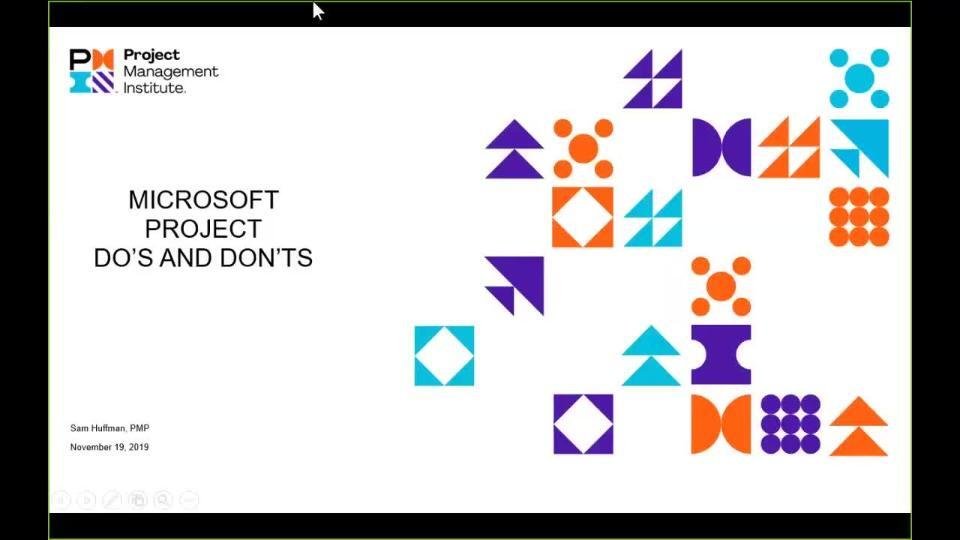Do use Microsoft Project for detailed planning, resource allocation, and progress tracking. Don’t neglect regular updates, communication with your team, or fail to adjust the plan as needed.
Navigating project management with Microsoft tools can feel tricky. Many aim for smooth project execution, but pitfalls exist. Understanding the do and donts in project management microsoft is crucial for success. This article will guide you on how to utilize Microsoft Project effectively. We help to avoid common mistakes and keep projects on track.
Do’s and Don’ts in Project Management with Microsoft Tools
Using Microsoft tools for project management can be a real game-changer, but only if you know how to use them right. It’s like having a super cool set of building blocks; if you don’t follow the instructions, you might end up with a wobbly tower instead of a strong one. This section will guide you through the important do’s and don’ts when using Microsoft Project, Microsoft Planner, Microsoft Teams, and even Excel for your projects.
Setting Up Your Project: The Foundation
Before you start adding tasks and assigning people, you need to lay a good foundation. This part is super important because a weak foundation can make the whole project shaky.
Do: Define Clear Goals and Objectives
Think of goals as the big picture. What do you want to achieve with this project? Objectives are like the smaller steps you need to take to reach that big goal. Make sure these are written down and easy to understand. For example, instead of “Improve customer satisfaction,” you might have a goal: “Increase customer satisfaction scores by 10% by the end of the quarter.” Be specific, measurable, achievable, relevant, and time-bound (SMART).
Don’t: Start Without a Scope
Imagine building a house without knowing how many rooms it will have. A project scope is like the blueprint of your project. It says exactly what’s included in your project and, just as importantly, what’s not included. Not defining this can lead to “scope creep,” where the project keeps getting bigger and takes longer than expected. Define your project boundary.
Do: Choose the Right Microsoft Tool
Microsoft offers a variety of tools, and not all of them are suitable for every project.
- Microsoft Project: This is great for complex projects with lots of dependencies and timelines. Think building a skyscraper.
- Microsoft Planner: Planner is ideal for smaller, team-based projects with straightforward tasks. Think planning a team meeting.
- Microsoft Teams: Teams is perfect for collaboration and communication across projects. It’s like the central hub for your team.
- Excel: Excel works when you need to do basic tracking or analysis for small projects or tasks.
Choosing the right one from the start helps you a lot down the line. Don’t try to fit a square peg into a round hole!
Planning and Scheduling: Getting Organized
Now that you’ve laid the foundation, you need to get down to the details. This is where you map out your tasks and schedules.
Do: Break Down Large Tasks into Smaller Ones
Large tasks can feel overwhelming, like climbing a huge mountain. Break big tasks into smaller, more manageable pieces. This makes the project easier to handle and track progress. For example, instead of “Write the Report,” break it down into “Research,” “Outline,” “Write Draft,” “Review Draft,” and “Finalize Report.”
Don’t: Ignore Dependencies
Some tasks can’t start until others are finished. These are called dependencies. For instance, you can’t paint the walls until they’re built. Make sure you understand the order tasks need to happen. Failing to account for these dependencies can result in delays and wasted time.
Do: Assign Tasks Clearly
When you assign a task, make sure everyone knows who’s responsible and what they need to do. Clear task assignments reduce confusion and help people stay on track. Include specific details, like due dates, and any required resources.
Don’t: Over or Under Allocate Resources
Make sure you assign tasks to the team in way that no one is overburdened with work or does not have sufficient amount of work, always try to maintain balance so that productivity of the project is not affected.
Do: Set Realistic Timelines
It’s good to be optimistic, but be realistic when you plan the timeline. Give yourself enough time to complete tasks properly. Remember to include buffer time for unexpected delays. Don’t set yourself up for failure by setting unrealistic deadlines.
Don’t: Forget to Track Progress
It’s not enough to plan and assign tasks. You have to keep track of how the project is going. Use your Microsoft tools to monitor progress. See which tasks are on track, which ones are behind, and take action to get things back on schedule.
Collaboration and Communication: Working Together
Projects aren’t a solo sport. They need teamwork and clear communication. This section focuses on how to work well together using Microsoft tools.
Do: Use Microsoft Teams for Communication
Use Microsoft Teams as your primary communication hub. Set up channels for different aspects of your project. This keeps project-related chats in one place and reduces email clutter. Encourage your team to use channels to ask questions, share updates, and collaborate on documents.
Don’t: Rely Solely on Email
Email can quickly get out of hand with lots of back-and-forths. It can be hard to track important discussions and documents. Microsoft Teams is a much better option for project-related communications. Try to reduce the use of email for project updates.
Do: Share Documents in a Central Location
When working on documents, use Microsoft Teams or SharePoint to store them in a shared place. This way, everyone can access the latest version. Avoid having different versions of the same document floating around on different computers.
Don’t: Ignore Feedback
Make sure you take input and feedback from your team seriously, because it will enhance productivity and help achieve the goals in a collaborative way.
Do: Hold Regular Check-in Meetings
Regular short check-in meetings via teams will enhance team communication and everyone will be aware about the task progress and difficulties.
Don’t: Forget to keep communication open and transparent
Make sure to communicate transparently and openly with your team, if you find any difficulty, don’t hide it, share it, so that the team can assist in removing the hurdle and the goals can be achieved easily.
Using Microsoft Project: Advanced Tips
Microsoft Project is a powerful tool. Here are some extra tips for how to use it effectively:
Do: Use Gantt Charts Effectively
The Gantt chart in Microsoft Project is very useful for visualizing project timelines. Learn how to customize it to show exactly what you need. You can adjust the chart’s settings to show things like critical paths, task durations, and deadlines. This helps you easily see if any task is running behind.
Don’t: Overcomplicate Your Project Plan
Keep your project plan as simple as possible, especially for small to medium-sized projects. Don’t try to use every feature of Microsoft Project. Focus on the ones that you actually need. Overcomplicating your plan can make it hard to manage and understand.
Do: Utilize Resource Management Features
Microsoft Project helps to manage resources effectively. You can assign people to different tasks and see where they might be over- or under-allocated. Try to use the resource management features, so that no one is burdened and everyone can work efficiently.
Don’t: Neglect Tracking the Baseline
A baseline is like the original plan you create when your project starts. Always save the initial plan as a baseline, so that when you track the progress, you can see how far you have come from the original project plan. This allows you to easily see where your project is deviating from the plan and take corrective actions.
Using Microsoft Planner: Simple Project Management
Microsoft Planner is great for smaller projects. Let’s look at some key do’s and don’ts.
Do: Use Buckets to Organize Tasks
In Planner, buckets help you categorize tasks. You might use buckets like “To Do,” “In Progress,” and “Completed,” or you might set up buckets that match your project phases. Organize your tasks into relevant buckets, this makes the workflow very easy and systematic.
Don’t: Let Tasks Get Stuck in One Bucket
It can be easy to let tasks sit in one bucket for too long. Regularly move tasks to different buckets as they get worked on. This helps you keep track of your overall progress and make sure nothing is slipping through the cracks.
Do: Use Labels to Add More Detail
Planner allows you to use labels to add detail to tasks. You can add labels such as, ‘Urgent’ or ‘Waiting for Input’ etc, these will help in planning the tasks in a better and organized way. Use them to add more context and information to your tasks. You could use them to prioritize tasks or mark them as belonging to a particular theme.
Don’t: Forget to Use the Charts View
Planner has a Charts view that gives you a quick overview of project status. Don’t forget to use it to see where your project is on track or falling behind. It’s a very easy way to keep an eye on things without getting bogged down in the details.
Using Microsoft Teams: Enhancing Collaboration
Microsoft Teams is more than just a chat app. Here’s how to use it properly for project management:
Do: Create Dedicated Project Channels
Create separate channels for each of your projects. This keeps all conversations and files for that project in one place. Avoid having project chats mixed in with other unrelated conversations.
Don’t: Overuse General Channels
The “General” channel in Teams is meant for company-wide announcements. Don’t use it for project-specific discussions. Use specific channels for your project conversations.
Do: Use Tabs to Pin Important Files and Apps
Pin important project-related files, websites, or apps as tabs in your Teams channel. This makes it easy to access them whenever needed. You can pin your Planner board directly into your team channel for easy access.
Don’t: Ignore Notifications
Pay attention to notifications within Teams. They let you know about important updates, messages, and changes. Missing these can lead to communication gaps and potential delays. Customize your notification settings to see what matters most to you.
Using Excel: When It Makes Sense
Excel can be surprisingly useful for basic project tracking, if used in the right way.
Do: Use Tables to Organize Data
In Excel, use tables to keep your project data in order. Tables make it easier to sort, filter, and analyze your data. For example, you can create a table with columns for task names, due dates, and who’s responsible.
Don’t: Use Excel for Complex Projects
While Excel is good for basic tracking, it’s not a full-fledged project management tool. For complex projects, use Microsoft Project or Planner instead. Excel can quickly become unwieldy if your project has many tasks and dependencies.
Do: Use Formulas to Calculate Progress
Use Excel formulas to calculate project progress. For example, you can create a formula to calculate the percentage of tasks completed. This gives you a quick overview of project status. It’s simple but effective for simple task tracking.
Don’t: Share Raw Data Directly
Avoid sharing raw Excel data directly, use charts and visuals to represent your data. Instead, use Excel’s charting tools to create charts and graphs. This makes it much easier to understand your project data and to share updates with stakeholders. Instead of sharing the whole messy table, share the relevant charts or the data using tables.
By following these do’s and don’ts, you can use Microsoft’s project management tools much more effectively. This will lead to more organized projects, better team communication, and ultimately, successful results. Remember that the right tools, when used correctly, can make a big difference.
Microsoft Project Do's & Don'ts: Organizing Project Tasks Incorrectly
Final Thoughts
Effective project management with Microsoft tools requires a clear plan. Do use templates to save time and ensure consistency. Don’t skip the planning phase; it is a must for success.
Collaboration is key. Do share files and updates regularly. Don’t forget to track deadlines and allocate resources appropriately.
Finally, regarding ‘do and donts in project management microsoft’, always review your progress and adjust your approach. Remember that consistent communication and proactive risk management help achieve project goals.