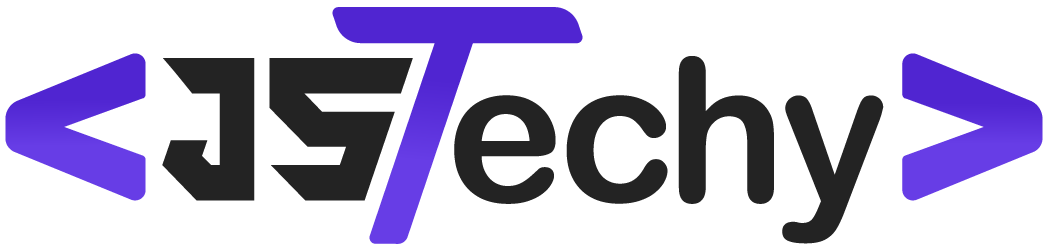Microsoft tools provide the digital workspace where project managers organize tasks, track progress, and collaborate with teams.
Ever wondered where project managers and microsoft meet? It’s a common question for many professionals juggling complex projects. The answer lies in the suite of applications Microsoft offers. These platforms act as the central hub for planning, execution, and monitoring of project work.
Specifically, software like Microsoft Project and Planner becomes the go-to place. Teams can use these apps to manage workflows. They facilitate communication and ensure projects stay on track.
Where Project Managers and Microsoft Meet
Project managers have a big job! They need to keep track of lots of moving parts, make sure everyone is working together, and bring projects to a successful finish. Luckily, Microsoft has created a whole bunch of tools that can really help project managers do their jobs better. Let’s explore some of these amazing tools and how they fit into the project management world. This is where project managers and Microsoft meet – in a place of productivity, organization, and teamwork.
Microsoft Project: The Project Manager’s Best Friend
Think of Microsoft Project as the central hub for all your project activities. It’s like having a super-powered to-do list for the whole team. This tool is designed to help project managers plan, schedule, and track everything about a project, from start to finish. Here’s how it helps:
Creating a Project Plan
First, you need a plan! Microsoft Project allows you to break down a big project into smaller, more manageable tasks. You can set due dates, assign tasks to team members, and even show how different tasks depend on each other. This process is super important because it ensures everyone understands their roles and what needs to happen.
- Task Breakdown: Divide big projects into smaller, easier tasks.
- Setting Dependencies: Show which tasks need to be finished before others can start.
- Timeline Creation: Make a clear timeline with start and end dates for every task.
For example, think of building a treehouse. You need to plan out things like buying the wood, building the frame, adding the floor and roof. You might have to wait for the wood to arrive before the building can start. Microsoft Project can show how all these steps link together.
Resource Management
A project team isn’t made up of robots, it has real people! Project managers need to know who is available to work and when. They also need to know that people don’t have too much or too little to do. Microsoft Project makes it easy to manage resources.
- Assigning Work: Easily assign tasks to different team members.
- Availability Tracking: See when team members are available to work.
- Preventing Overloads: Make sure no one has too much work.
It’s like having a calendar that shows who is doing what. This helps make sure everyone contributes fairly to the project.
Tracking Progress
Throughout the project, Microsoft Project helps track how things are going. It allows you to compare the actual work done with the original plan. If something is off track, you can see it quickly and make changes as needed.
- Comparing Plan vs. Actual: See if you’re on time and on budget.
- Identifying Issues: Spot problems early to solve them quickly.
- Keeping Stakeholders Informed: Generate reports that show how the project is progressing.
Think of a progress bar that shows how far you are in completing a task. Microsoft Project keeps track of these bars for all your tasks!
Microsoft Teams: The Collaboration Hub
Projects are all about teamwork! Microsoft Teams is an essential tool for communication and collaboration. It brings project team members together in a virtual space. It is the virtual office for all the things that come with working together on a project.
Centralized Communication
Email can be messy! Microsoft Teams provides chat channels that are specifically organized around the project. You can have different channels for different topics, ensuring everyone can easily find information. No more lost emails or missed updates.
- Project-Specific Channels: Create dedicated spaces for project conversations.
- Instant Messaging: Quickly message other team members with questions or updates.
- File Sharing: Share documents and other files easily within the chat.
It’s like having a constant group chat where everyone working on the treehouse can discuss their plans and share ideas. You have one place to see all the details of the project.
File Sharing and Management
Teams provides a centralized place to store all project documents, so they don’t get lost or mixed up. You can save and manage project plans, meeting notes, and any other project files right in the chat. Everyone has access to the most current version.
- Document Storage: Keep all project documents in one accessible place.
- Version Control: Access the latest version of files.
- Easy Sharing: Easily share documents with other team members.
Imagine one central folder where everyone can easily access the treehouse blueprints, shopping lists, and build instructions. This prevents confusion and makes sure everyone has the right information.
Video Conferencing and Meetings
Sometimes, you need to meet face-to-face, even if it’s virtual. Teams makes this easy! You can schedule video meetings and connect with your team members in real time. This feature is great for brainstorming, project updates, or just a quick check-in.
- Easy Scheduling: Schedule meetings easily with your team.
- Screen Sharing: Share your screen to present project plans or other information.
- Real-Time Discussion: Have important project conversations face-to-face (virtually).
Picture everyone sitting around a table discussing the treehouse, except they are doing it from their own desks and using a computer. This feature helps people stay connected no matter where they work.
Microsoft Planner: For Smaller, Agile Projects
Not every project needs all the advanced features of Microsoft Project. Sometimes, you need a tool for smaller, more agile projects. This is where Microsoft Planner comes in! It’s a simple, visual tool that helps teams organize and track tasks.
Visual Task Boards
Planner uses Kanban boards, which are visual boards with columns that represent different stages of the project. Tasks are represented by cards that you move from one column to another as they progress. This provides a clear view of the work status.
- Column-Based Organization: Use columns to represent stages of project workflow.
- Card-Based Tasks: Manage individual tasks as cards on the board.
- Easy Drag and Drop: Move tasks as they progress through the stages.
Imagine a whiteboard with columns labeled “To Do,” “Doing,” and “Done.” You can place sticky notes on the board to represent different tasks. You can easily move the notes from one column to another to show how they are progressing. That’s how planner works.
Simple Task Management
Planner makes it very easy to assign tasks, set due dates, and add checklists. You can also have conversations about each task right within the card. This ensures that everything related to a task is in one place.
- Task Assignments: Easily assign tasks to team members.
- Due Dates: Set due dates for each task.
- Checklists: Create checklists to track task progress.
You have task cards for each part of your treehouse project, such as “Cut wood,” “Assemble frame,” and “Attach floor.” On each card, you could have a checklist such as “measure wood,” “cut wood,” “smooth edges,” etc.
Integration with Microsoft Teams
Planner integrates perfectly with Microsoft Teams, which means you can access your Planner boards right from your Team channels. This integration brings project management to where the team is already working, making it very convenient.
- Access in Teams: View and update Planner boards from within Teams channels.
- Team Updates: Get notified in Teams when updates are made to tasks.
- Easy Access: Access all project resources from the same location.
You can have a Planner board directly connected to your treehouse project channel in Teams, keeping everything together and organized.
Microsoft Outlook: Managing Time and Communication
Even with powerful tools like Project, Teams, and Planner, project managers still rely on email and calendars. Microsoft Outlook plays an important role in managing communications, scheduling meetings, and staying on top of the day-to-day activities.
Calendar Management
Scheduling meetings and managing deadlines is very important in project management. Outlook’s calendar is ideal for planning appointments, reminders, and project milestones. Sharing your calendar with other team members can also make it much easier to find common free times for meetings.
- Scheduling Meetings: Schedule project meetings with your team.
- Setting Reminders: Get reminders about deadlines and important tasks.
- Calendar Sharing: Share your calendar with team members to find meeting times.
It’s like having a personal planner that also links with your team’s schedule. This helps you make sure meetings are scheduled smoothly and nobody has a scheduling conflict.
Email Communication
Email is a common part of project communication and Outlook helps project managers organize their inboxes. It allows them to create folders and filters to manage project-related emails and keep track of key communications.
- Project Folders: Organize emails into folders for different projects.
- Email Filters: Use filters to sort and prioritize important messages.
- Communication Tracking: Keep track of all project communications.
You can create a folder for your treehouse project, so all of the emails about this project are in one place. This prevents the emails from getting lost in your inbox.
Task Management
Outlook also has a task management feature where you can create to-do lists, set due dates, and keep track of smaller tasks. This is very helpful for personal task tracking that may be related to a project but do not fit within other management tools.
- To-Do Lists: Create to-do lists within Outlook.
- Setting Due Dates: Set due dates for your tasks.
- Task Tracking: Keep track of your tasks from within Outlook.
If there are some smaller things you need to do related to the treehouse project, such as buying extra nails, you can add it to your Outlook tasks to make sure it does not get forgotten.
Power BI: Visualizing Project Data
Numbers and data can seem confusing, but Power BI helps project managers visualize and analyze project data. It generates interactive dashboards and reports that show important project information in a way that’s easy to understand.
Data Visualization
Power BI lets you create graphs and charts that turn numbers into visual stories. You can see how far you are through a project and how much money you have spent. These visual data presentations are easier to understand than just rows of numbers.
- Interactive Charts: Create interactive graphs to understand project data.
- Data Analysis: Analyze data to identify trends and problems.
- Performance Tracking: Track key performance indicators (KPIs) for your projects.
Think of charts that show how much of the treehouse is built, how much wood you used, and how much the project has cost so far. It lets you quickly look at the overall picture.
Report Generation
Power BI makes it easy to create reports for stakeholders. You can easily generate a clear picture of how things are going, ensuring they can see progress, budgets, and any potential risks.
- Customized Reports: Generate custom reports to share with your team and stakeholders.
- Progress Updates: Share regular progress updates with all stakeholders.
- Data-Driven Decisions: Make project decisions based on clear and precise data.
You can create a report about the progress of the treehouse, which you can then send to all stakeholders. The report might show graphs that explain how things are moving and how much money is being used.
Data Analysis
Power BI helps you really dig into project data. It finds patterns, trends, and potential problems so that project managers can fix them and make better decisions.
- Trend Identification: Spot trends in project data to understand performance.
- Problem Identification: Use data to see and solve project issues.
- Data-Driven Insights: Use data to guide your project decisions.
By analyzing the data, you can see if one part of the treehouse project is taking longer than planned. If this part is costing more than planned, you can then take some action to solve the problem.
The Power of Integration
The real strength of using Microsoft products for project management is how well they work together. For example, you can schedule a meeting in Outlook, post the meeting notes in Teams, then create a follow-up task in Planner, and track the progress of that task in Power BI. This seamless integration makes project management much more efficient. When the tools work together, you spend more time on the project and less time managing the tools.
Microsoft provides powerful tools for project managers. Whether you are managing a large project or a small task, these tools can assist you in keeping your projects organized and on time. The combination of Microsoft Project, Teams, Planner, Outlook, and Power BI lets project managers work more efficiently and achieve better results.
How to Use Microsoft Teams for Project Management (FREE COURSE)
Final Thoughts
Project managers find crucial tools within the Microsoft ecosystem. They use applications like Project and Planner to organize tasks and track progress. Teams benefit from the collaborative environment these platforms provide. This ensures that project workflows stay on schedule.
Microsoft’s offerings facilitate efficient communication and data management. Project managers must effectively utilize these resources. This allows them to optimize operations. It clearly shows where project managers and Microsoft meet.